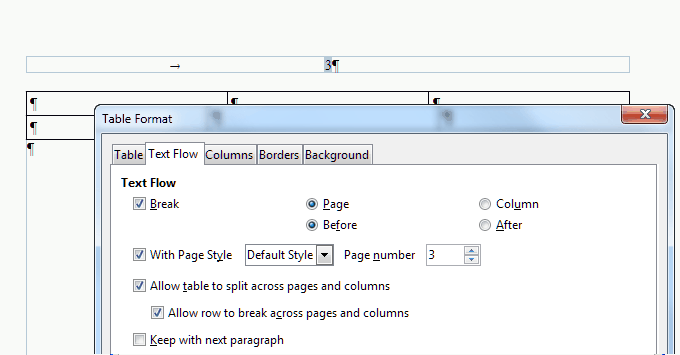Frequently asked questions - Writer
Appearance
TDF LibreOffice Document Liberation Project Community Blogs Weblate Nextcloud Redmine Ask LibreOffice Donate
How to begin the page numbering of a document at a value greater than 1
The new page number is usually an attribute of the first paragraph of the page (cf. Special cases). So to begin for example with 3:
- click on the first paragraph of the document;
- select ▸ ▸ ;
- in the Breaks area, check ☑ Insert;
- check ☑ With page style option;
- specify the new page number: 3 in this example; null entries or negative numbers are not allowed; and
- click OK.
If, on the other hand, you have some pages at the beginning of the document that you do not want to take into account, see this item How to make the page numbering begin at the second page of the document.
To insert the page number, follow this item How to insert a page number having the form of "Page 1 of N".
See also How to make the total number of pages match only the written pages
Special cases
- The page begins with a table. In this case, the page number attribute is not linked to the "first" paragraph of the table (the one in the first cell) but to the table itself: under ▸ ▸ check ☑ Break, check ☑ With page style, specify the page style and the number you want to use.
- The page begins with an index
- It can be a Table of contents, an Alphabetical index, etc. These indexes are inserted by the software in protected sections, that means in read-only mode.
- Nevertheless right-click on the first paragraph of the index (usually the index title) to display the contextual menu, chose ▸ .
- Under check ☑ Break, check ☑ With page style, specify the page style and the number you want to use.