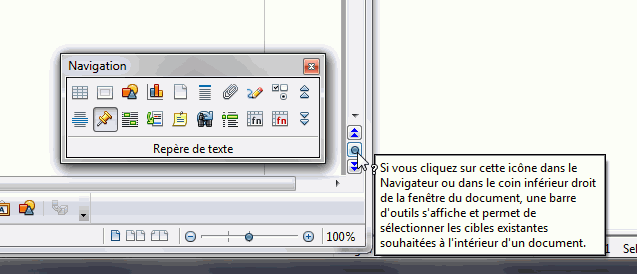Faq/Writer/160
TDF LibreOffice Document Liberation Project Community Blogs Weblate Nextcloud Redmine Ask LibreOffice Donate
How to customize each document in a mail merge
conditional fields can be used to adapt the content of the mail merge document automatically.
However you might want to modify each document "on the fly", rather than automatically, in the spirit of the Word function with the fields "Ask" and "Fill".
This customization corresponds to the 7th step of the assistant ▸ :
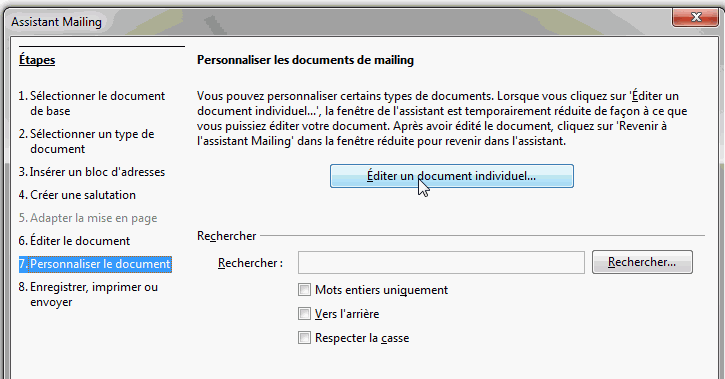
Click the button Edit an individual document to:
- temporarily hide the wizard (a button to return to it is available),
- generate only one document which will contain the whole result of the mail merge.
It is in this temporarily document that the customization will be carried out.
To go further
Since customization is carried out on a "unique" document, it will be useful to be able to move directly to the location that needs to be changed. A tip for this is to insert a bookmark (Insert menu) into text where input is required. This bookmark will be multiplied automatically by the software during the creation of the "global" document. We can then use the navigator to go directly to all the relevant areas.
In the screenshot bellow, there is a bookmark on the Enter text:
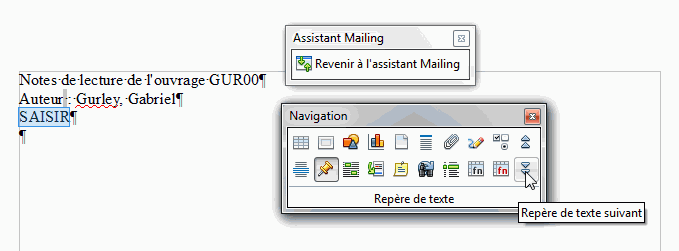
To display the Navigator :