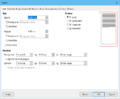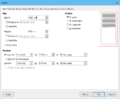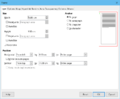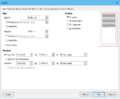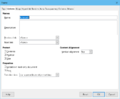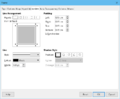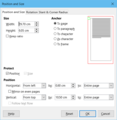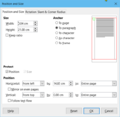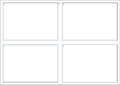File cards DIN-A6 in Writer
TDF LibreOffice Document Liberation Project Community Blogs Weblate Nextcloud Redmine Ask LibreOffice Donate
Foreword
The video shows how "File cards DIN-A6" can be done under LibreOffice, and links to this page here, which provides further informations.
This description refers to LibreOffice.
Link to the Video
Link to the Video (in German [DE]):
File cards DIN-A6 in Writer – LibreOffice
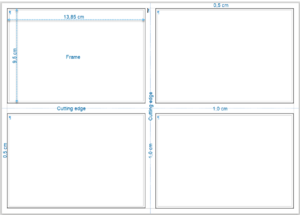
We live in a time in which electronic devices and applications are becoming increasingly important.
Nevertheless, many people still use File cards as a knowledge database, especially in schools.
Here you can learn how to produce File cards in DIN-A6 format for various applications yourself.
Basic elements for the design in this example:
- There should be four file cards on a DIN A4 page (side view of the document).
- The edges of the DIN A4 page have 0.5 cm each.
- The space between the cards has a distance of 1 cm.
- Frames are used for the file cards.
- The frames have the dimensions 13,85 x 9,5 cm.
- The frames get a border = 1.0 pt.
- The cut edges are drawn with simple lines.
Create Document Template
Open Writer.
Change page style
For the styles F11 select the page templates.
Double-click on the page style "Landscape" to display the page in landscape format.
Right-click on the Landscape page style and choose .
In the "Page" tab, set the page margins to 0.5 cm and click .
The margins of the page are now 0.5 cm.
Insert Frame
Now insert a frame.
Choose ▸ ▸ from the menu.
In the "Frame" dialog you enter the values according to the "Frame 1" dialog.
-
Values Frame 1
Reproducing Frames
-
Values Frame 2
-
Values Frame 3
-
Values Frame 4
-
Tab ″Options″
-
Tab ″Borders″
You can copy the frame and paste it three more times.
The values for the items are:
| Frame 1 | Frame 2 | Frame 3 | Frame 4 | |
|---|---|---|---|---|
| Horizontal | 0,50 cm | 15,35 cm | 0,50 cm | 15,35 cm |
| Vertical | 0,50 cm | 0,50 cm | 11,00 cm | 11,00 cm |
In the "Options" tab set a checkmark at ▸ and ▸ .
In the "Borders" tab enter = 1.00 pt for the line width and set the border to .
Insert cut edges
Horizontal cutting edge
Use simple lines for the cut edges.
From the ▸ menu select the "Drawing" toolbar.

Click the icon.
Drag a horizontal line using the left mouse button hold/drag + ⇧ Shift key.
With a right-click on the line, select from the Context menu.
In the "Position and Size" dialog enter the values according to the illustration "Values horizontal Line"
Select the line and choose Ctrl + F5 in the sidebar for line width = 1.0 pt, color = light blue 2 and for the line structure "Dot".
-
Horizontal line Values
Vertical cutting edge
Next, draw a vertical line, as for the horizontal one, and enter the values according to the figure "Vertical Line Values".
Select the line and choose Ctrl + F5 in the sidebar for line width = 1.0 pt, color = light blue 2 and for the line structure "Dot".
-
Vertical line Values
Save Document as a Document Template
You can now save the document as a document template.
Choose ▸ ▸ from the menu.
In the ″Save as Template″ dialog, enter an meaningful name and select the category of the document template and click .
Open Document Template
-
Page view of the document
To create file cards using the document template, in Writer ▸ ▸ .
You can now label the File cards, figure "Page view of Dokuments".
The font and font size can be freely selected in each file card.
Images can also be inserted into the frames.
Experiment with the file cards as you wish.
Further Informations
Work files
Documentation / Manuals
Here you will find the Documentation / Manuals:
Any questions?
For questions on this topic go to:
Get Involved
Join us today and help us to make it even better!
Donate
LibreOffice is Free Software and is made available free of charge.
Your donation, which is purely optional, supports our worldwide community.
If you like the software, please consider a Donation.