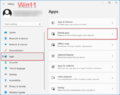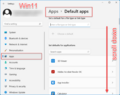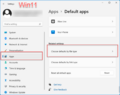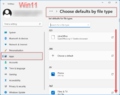LibreOffice로 파일 설정하기
서문
"LibreOffice로 파일 열기" 동영상이 자세한 정보와 세부 정보가 포함된 본 페이지로 연결됩니다.
이 동영상은 LibreOffice에서 파일을 여는 방법과 Windows 10에서 LibreOffice를 기본 연결프로그램으로 설정할 수 있는 방법을 보여줍니다.
비디오 링크
비디오 링크:
"LibreOffice로 기본 연결프로그램 설정하기" Video in Work
비디오 링크 (독어):
Datei öffnen mit LibreOffice
LibreOffice에서 파일 열기
Unlock the file name extensions in the File Explorer
In File Explorer, select the "View" tab.
파일 탐색기에서 설정 확인하기
파일 탐색기에서 ("윈도우 탐색기"라고도 불리는) "doc", "docx", "odt" 그리고 "ott"의 확장자를 가진 파일들은 윈도우에서 LibreOffice를 기본 연결프로그램으로 설정했음을 볼 수 있습니다.
파일의 아이콘들은 LibreOffice의 것과 일치할 것입니다.
파일 열기
파일들은 파일 탐색기에서 더블클릭을 통해 열 수 있습니다.
그게 아니라면 Writer를 열어서
그러나 만약 다른 프로그램들이 본 파일의 기본 연결프로그램으로 설정되어있을 경우, 파일은 오직 LibreOffice의 열기 버튼을 통해서만 열 수 있습니다.
파일의 기본 연결프로그램 설정을 다시 LibreOffice로 바꾸기
파일 탐색기에서 파일의 기본 연결프로그램을 다시 LibreOffice로 변경할 수 있습니다.
파일 위를 우클릭하고, "연결프로그램"을 누른 뒤 "다른 앱 선택"을 선택하세요.
"추가 앱 ↓" 을 누르고 "LibreOffice Writer"를 고르세요.
"항상 이 앱을 사용하여 .odt (혹은 .doc) 파일 열기"에 체크합니다.
| LibreOffice | soffice.exe |
| Writer | swriter.exe |
| Calc | scalc.exe |
| Impress | simpress.exe |
| Draw | sdraw.exe |
| Math | smath.exe |
| Base | sbase.exe |
다시 LibreOffice를 종료합니다.
파일의 확장자가 ".doc" (혹은 ".odt" 이는 무엇을 선택했느냐에 따라 달라집니다.)인 파일의 기본 연결프로그램은 다시 LibreOffice로 설정됩니다.
Assign files in the Windows settings
In the Windows settings you can set the default apps or select the default apps by file type (Win10).
Settings by file type - Windows 11:
설명 링크: Change default programs in Windows 10
추가 정보
문서 / 메뉴얼
Here you will find the Documentation / Manuals:
추가 질문
본 주제에 대해 추가적인 질문이 있을 시 Ask.LibreOffice를 이용해주시기 바랍니다.
Get Involved
Join us today and help us to make it even better!
Donate
LibreOffice is Free Software and is made available free of charge.
Your donation, which is purely optional, supports our worldwide community.
If you like the software, please consider a Donation.