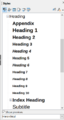Creating a Table of Contents (TOC) in Writer
TDF LibreOffice Document Liberation Project Community Blogs Weblate Nextcloud Redmine Ask LibreOffice Donate
Foreword
The video shows how to create a "Contents directory in Writer - LibreOffice" and links to this page here, which provides further information and details.
The basis of this description is the LibreOffice Online help.
And the English Documentation
Link to the Video
Link to the Video (in German [DE]):
Ein Inhaltsverzeichnis erstellen in Writer - LibreOffice
Creating a Table of contents - General
Why do you need a Table of contents?
A Table of contents should present the structure and content of the document in an abbreviated form.
How should a Table of contents be designed?
To get a good overview of what is written in the document, it is of course necessary to structure the document accordingly.
A structure in the document is achieved by creating Headings for individual Chapters and Subchapters.
Headings
Headings for Chapters and Sub-chapters should immediately convey to the reader what to expect in the text that follows.
However, headings should not be an abbreviated text or an excerpt of it.
Headings should, if possible, be single-spaced (short and concise), for a quick grasp of the content that follows.
Headings are not provided with an end punctuation mark (dot).
Number of Chapters and Subchapters
The number of chapters is not limited.
However, try not to separate chapters artificially.
For the Sub-chapters, you can start from a rule of thumb.
There should be no more than five Sub-chapters per Chapter.
This is because a person can keep track of five things reasonably continuously.
I wonder if it comes from the five fingers of one hand?
When dividing into Sub-chapters, a list should not go beyond 1.1.1, otherwise it becomes very confusing.
The individual Chapters and Sub-chapters should be reasonably balanced in their text length.
What goes in the Table of contents now?
The Chapter numbering, if available and desired.
The text of the Heading.
The page number corresponding to the beginning of the Chapter.
How can I create a Table of contents?
For word processing programmes such as Writer, the creation can be automated to a large extent.
An automatic Table of contents should include all Chapter and Sub-chapter Headings.
However, some preparation is necessary for this.
Create an automatic Table of contents
In order for LibreOffice to recognise which and whether Headings are included in the Table of contents, these Headings must first be formatted.
Formatting Headings with Styles
Headings should always be formatted using Styles.
The Styles for Headings and text are called Paragraph Styles.
Select all Headings and double-click, for example, on the Paragraph Style "Heading 1".
All marked headings then take on the attributes for font, size, etc. stored in the Paragraph Style "Heading 1".
For "Subheadings" (Sub-chapters), "Heading 2" to "Heading x" accordingly.
The Paragraph Styles "Heading 1" to "Heading x" are formatted according to the default settings.
You can adapt the Paragraph Styles for your purposes by right-clicking the Paragraph Styles ( F11 ) in the Sidebar and selecting "Modify…".
-
Sidebar - Paragraph Styles - Headers
Insert an automatically created Table of contents in the document
Once you have formatted the Headings with the Paragraph Styles, insert the Table of contents in the document.
For example, start at the top of the next page after the cover page (new page with a manual page break) by placing the cursor there.
Select ▸ ▸ from the menu.
In the "Table of Contents, Index or Bibliography" dialog, select the type "Table of Contents".
Now click .
The table of contents with the formatted Headings now appears where you placed the cursor.
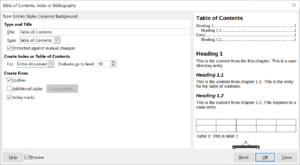
How can I update the Table of contents?
Of course, some things will change in a document later on and chapters will be added.
So when you are finished with your document, you should update the Table of contents before saving it.
Right-click anywhere in the table of contents and select from the Context menu.
Further Informations
Work files
(in German [DE]):
"Musterdokument_01 - Rohfassung.odt"
"Musterdokument_02 - Rohfassung - Überschriften formatiert.odt"
"Musterdokument_03 - mit Inhaltsverzeichnis.odt"
Documentation / Manuals
Here you will find the Documentation / Manuals:
Ask site
For questions on the topic go to:
https://ask.libreoffice.org/c/english/5
Get Involved
Join us today and help us to make it even better!
Donate
LibreOffice is Free Software and is made available free of charge.
Your donation, which is purely optional, supports our worldwide community.
If you like the software, please consider a Donation.