Creating a mail merge in Writer
TDF LibreOffice Document Liberation Project Community Blogs Weblate Nextcloud Redmine Ask LibreOffice Donate
Foreword
The video "Erstellen eines Serienbriefs" links to this page here, which contains further information.
Basis of this video is the exercise "Erstellen eines Serienbriefs" by Ellen Pape.
See Übungsaufgaben (in German).
There under "Writer-Übungen Teil 2".
The exercise consists of three documents:
- Aufgabe_Serienbrief (ODT)
- Beispieladressen (ODS)
- Beispielbrief" (ODT)
This description here refers to the version LibreOffice 5.2.
Link to the Video
Link to the Video in (German [DE]):
Erstellen eines Serienbriefs in Writer – LibreOffice 5.2
Connect to data source

This description explains how to create a mail merge.
The "Calc" file "Sample Addresses" is used as data source for the Writer file "Example letter".
For this we open Writer.
We select the menu command: ▸ .
In this dialog the data corresponding to the current document assigned data source (left) and the data sources available in the system (right) are displayed.
If the file "Example addresses" is not included, we search for the file via .
We click on the "+" -character in front of this file and select the "Example addresses" table.
Then we click on .
Now we have created a connection between Writer and this File (Data source).
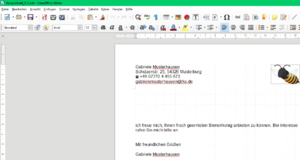
Create the serial letter
We now need a letter, which we make into a serial letter, for this we open the Beispielbrief 5-2.odt.
We open via the menu ▸ .
Original document
At "1st source document", we select "Use current document" and click .
Select document type
At "Select 2nd document type", we select "Letter" and click on .
Insert address block
At "Insert 3rd address block", we select our "Example addresses" via "Select other address list…" and click .
- At "3.2 This document must contain an address block", set a check mark. With the selection we have four address types to choose from, but leave it at the default.
- For we still need to assign the address fields.
We click on .
We assign the fields and click on .
In our example, the field assignments correspond to this table:
Anrede = Anrede Vorname = Vorname Name = Nachname Adresszeile 1 = Straße PLZ = PLZ Stadt = Wohnort alle anderen = [Keine]
Below at "3.4" we see if all address fields are available.
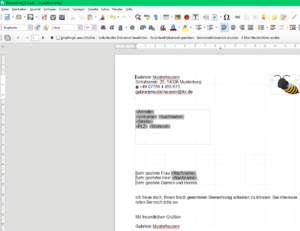
Create letter salutation
"Create 4th letter salutation", we select or enter accordingly.
We click on .
Adjust layout
At "5. adjust layout", we define the position of the address field.
We take over the data.
We click on .
Save source document
The Output document (mail merge pattern) save via ▸ .
Further procedure via the "Mail merge" toolbar
The further control or the process is done via the toolbar "Serial Letter".
Prepare document
The output document (mail merge sample) contains the address fields and the resulting triple salutation and now shows the Salutation possibilities (!) for the individual documents.
Please leave it like this!
Personalize document

Via the toolbar "Serial Letter" we get the individual serial letters in a new window.
In the individual document we can now make corrections if necessary.
If all individual mail merges are as we want them to be, we can save the complete mail merge document as usual with ▸ or ▸ and enter a document name (e.g. "Mail merge -finished-").
Save, print, send
Via the toolbar "Serial Letter" we can also "Save mail merge document", "Print mail merge document", "Send e-mail messages".
To save the mail merge document we click and enter a document name (e.g. "Mail Merge -finished-") and click .
Alternatively, we click "Print Mail Merge Document" or "Send Email".
Further Informations
Mail Merge in Writer - Version 7.2
Mail Merge in Writer - Version 7.2
Work files
See Übungsaufgaben, there under Writer-Übungen Teil 2 (Writer Exercises).
The exercise consists of three documents (in German [DE]):
- Aufgabe_Serienbrief (ODT)
- Beispieladressen (ODS)
- Beispielbrief" (ODT)
And "Beispielbrief_5.2" (Exercise letter).
Documentation / Manuals
Here you will find the Documentation / Manuals:
Any questions?
For questions on this topic go to:
Get Involved
Join us today and help us to make it even better!
Donate
LibreOffice is Free Software and is made available free of charge.
Your donation, which is purely optional, supports our worldwide community.
If you like the software, please consider a Donation.