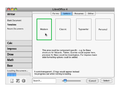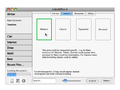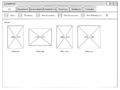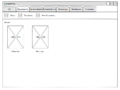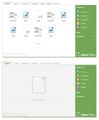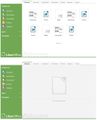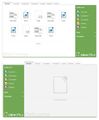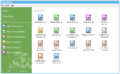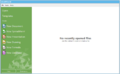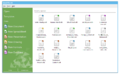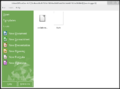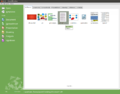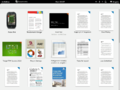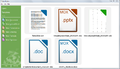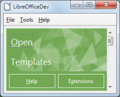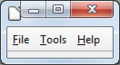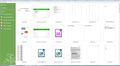Design/Whiteboards/Start Center
TDF LibreOffice Document Liberation Project Community Blogs Weblate Nextcloud Redmine Ask LibreOffice Donate
Summary
Redesign the LibreOffice Start Center.
Status
| Analysis | Call for Proposals | Shaping Tentative Design | Blueprint | Implemented |
Scope
| In Scope | Out of Scope |
|---|---|
|
|
Discussion
- tdf#61914 - Tweak the new template manager to act as a start center
- GSOC Ideas: "Use Widget Layout for the Start Center (completed GSoC 2013)"
- UX-Advise ML: "Use Widget Layout for the Start Center"
- Design meeting: "2013-11-06"
- Design ML call for input: "Start Center"
- Design meeting: "2013-11-10"
- Design ML: "Welcome screen LO 4.2"
- Design meeting: "2013-11-24"
- Design ML call for input for next Design meeting: "Controversial topics for the start center"
Proposals
Mockups
-
an Apple NS iWork feel
-
another Apple NS, with Recent Files button
-
"All" tabs
-
"Documents" tabs
-
"Mateusz - 20131015" tabs
-
"Mirek - 20131023" tabs
-
"MinHsien - 20131110" move left, tabs
-
"LLyaudet - 20131110" move left, tabs
-
"Astron - post mtg 21031110" move left, no tabs, icons only
-
"Astron - post mtg 20131110" move left, no tabs, welcome
-
"Pavel - 20131114" move left, no tabs, no thumbnails just greyscaleIcons with corner color tab
-
"Kendy - implemented 20131114" no tabs, mix icons & thumbnails
-
"another Mateusz's mockup - this one is based on Kendy's implemented vision
Relevant Art
Controversial Topics
This section lists the controversial topics linked to the start center and the pros and cons for each topic. Decisions on these topics have been reached on our IRC chat.
Sidebar Positioning
| On the left | On the right |
|---|---|
|
Pros:
Cons: |
Pros: Cons: |
Decision: Keep it on the left for LTR locales, have it on the right for RTL locales.
Icons or Thumbnails
| Icons | Thumbnails | Icons with thumbnails on mouse over |
|---|---|---|
|
Pros: Cons: |
Pros: Cons:
|
Pros:
Cons: |
Decision: Use thumbnails, but indicate file type using colors or badges. (To be designed.)
Tooltips and Labels
- Whether thumbnail or icon, must have complete document name and type available as Tooltip for a11y accessibility. Also, should implement at least a two line file names and truncate but include last 8 char for longer file names--as in the Gnome Documents design. Vsfoote (talk)
Decision: Show the full file path (including extension) in a tooltip, have 2-line labels as described in the comment above.
File Type Tabs
| No tabs | Tab for all recent documents and a tab for each file type |
|---|---|
|
Pros:
Cons:
|
Pros:
Cons:
|
Decision: As we only have 25 recent documents max, filters aren't needed.
Sidebar Button Names
| Create New Document, New Spreadsheet, New Presentation, New Drawing, New Formula, New Database | Create Writer Text, Calc Spreadsheet, Impress Presentation, Draw Drawing, Math Formula, Base Database | Create New with "title" on the icons to display Writer, Calc, etc. on mouse over |
|---|---|---|
|
Pros:
Cons: |
Pros:
Cons:
|
Pros:
Cons:
|
Decision: Create Writer Text Document (or simply Writer Document, if Writer Text Document is too long in some languages), Calc Spreadsheet, Impress Presentation, Draw Drawing, Math Formula, Base Database
Greeting
| Welcome! You can open or create a new document! | No recently opened files. Use the sidebar to open or create a file. | Welcome to LibreOffice. Open or create a file to get started. |
|---|---|---|
|
Pros:
Cons: |
Decision: Welcome to LibreOffice. Use the sidebar to open or create a file.
Further Design
File Type Differentiation
-
Top right corner color code
-
use 300px tile to hold nominal 256px ODF "thumbnail", or 256px document type icon where no thumbnail. Maximum of 25 tiles, with vertical and horizontal scroll bar when needed.
-
widget UI allows user to resize down to convenient size
-
widget UI should get no smaller than the menubar
-
SC with fully populated thumbnail view