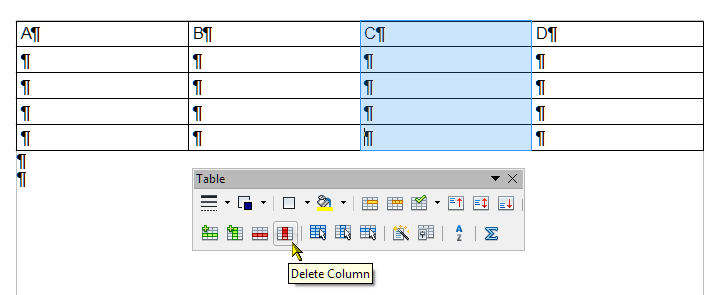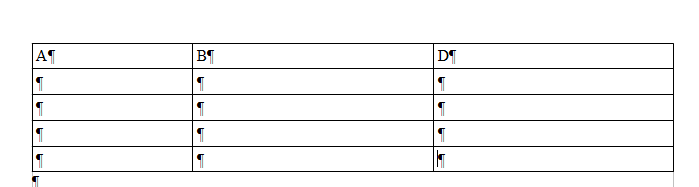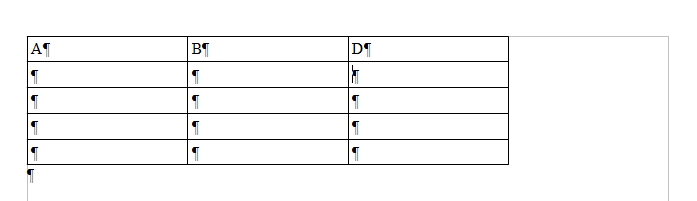Faq/Writer/161
TDF LibreOffice Document Liberation Project Community Blogs Weblate Nextcloud Redmine Ask LibreOffice Spende
How to add/delete a column without changing the size of the other columns
By default, a table occupies the entire width of the text area between the page margins. This is set under ▸ ▸ ▸ ▸ .
Adding or deleting a column thus results in the default expansion or shrinkage of adjacent columns in order to maintain this alignment.
A shortcut allows you to delete a column without modifying the other columns, so that the table no longer occupies the entire width between the margins.
Process
- click in the column you want to delete (C in our example),
- press Alt + Del keys for 3 seconds, then the left or right arrow key. The direction selected determines the direction in which the table will shrink. To obtain the result above, chose the right arrow.
The process to add a column is the same: We wish to insert a column without re-sizing all the columns of the table but only the adjacent ones. Press Alt + Insert for 3 seconds, then the left or right arrow. The direction selected determines which column will be resized (on the left or on the right).