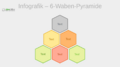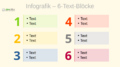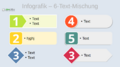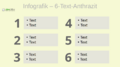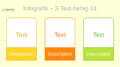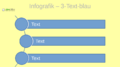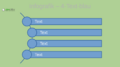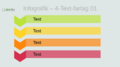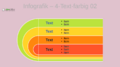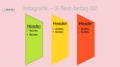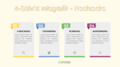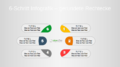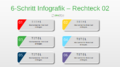Infographics in Impress
TDF LibreOffice Document Liberation Project Community Blogs Weblate Nextcloud Redmine Ask LibreOffice Donate
Foreword
This video "Infografiken in Impress - LibreOffice" shows how to create "Infographics in Impress - LibreOffice" and links to this page here for more information and details.
Link to the Video
Link to the Video (in German [DE]):
Infografiken in Impress - LibreOffice
Infographics
Informationsgraphic in Wikipedia:
@misc{ dewiki:214656164,
author = "Wikipedia",
title = "Informationsgrafik --- Wikipedia{,} die freie Enzyklopädie",
year = "2021",
url = "https://de.wikipedia.org/w/index.php?title=Informationsgrafik&oldid=214656164",
note = "[Online; Stand 6. Januar 2023]"
}
Infographics is the short form of informationsgraphic.
Infographic is the visual representation of overall relationships in a figure.
Infographics from the Gallery
The Gallery can be found in all components of LibreOffice.
See also: The Gallery in LibreOffice.
The Gallery contains the theme "Diagrams", there are diagrams and infographics available.
Editing the infographics should be done in Impress or Draw.
You just have to right-click on an infographic and choose .
Now right-click on the infographic and select "Break" from the context menu.
Now you can edit the individual elements of the infographic.
Write your text in the text boxes provided.
A Impress file "Gallery Diagramme" ODP, contains some infographics inserted on slides.
-
Gallery Diagrams - Infographics 01
-
Gallery Diagrams - Infographics 02
-
Gallery Diagrams - Infographics 03
-
Gallery Diagrams - Infographics 04
-
Gallery Diagrams - Infographics 05
-
Gallery Diagrams - Infographics 06
-
Gallery Diagrams - Infographics 07
-
Gallery Diagrams - Infographics 08
-
Gallery Diagrams - Infographics 09
-
Gallery Diagrams - Infographics 10
-
Gallery Diagrams - Infographics 11
Self-created infographics
You can also create infographics yourself, there are no limits to your imagination.
The self-created infographics presented here were largely adapted from existing PowerPoint YouTube videos in Impress.
-
4-Step Infographic - Rectangles
-
6-Step Infographic - rounded Rectangles
-
6-Step Infographic – Rectangles 02
YouTube: Create 4 Steps Rectangular Infographic
A "4-Step Infographic" ODP with rectangles as Pillars.
YouTube: 6 Step Modern Presentation
A "6-Step Infographic 01" ODP with lying rounded rectangles and a circle intersection for key figures.
YouTube: 6 step RECTANGULAR infographic
A "6-Step Infographic 02" ODP with lying rounded rectangles and cut across corners for key figures.
The "Subtract" and "Cut" functions were used for the infographics.
See Functions "Subtract" objects and "Cutting" objects.
The ODG files each contain several slides in which the design process can be traced.
Further Informations
Work files
"4-Schritt Infografik - Rechtecke" ODP
"6-Schritt Infografik - gerundete Rechtecke" ODP
"6-Schritt Infografik – Rechteck 02" ODP
Related topics
Documentation / Manuals
Here you will find the Documentation / Manuals:
Any questions?
For questions on this topic go to:
Get Involved
Join us today and help us to make it even better!
Donate
LibreOffice is Free Software and is made available free of charge.
Your donation, which is purely optional, supports our worldwide community.
If you like the software, please consider a Donation.