How to Create Accessible LibreOffice files
TDF LibreOffice Document Liberation Project Blogs gemeenschap Weblate Nextcloud Redmine Ask LibreOffice Doneren
Waarschuwing:Titelweergave "How to Create Accessible LibreOffice files" overschrijft eerdere titelweergave "Accessibility/Creating Accessible LibreOffice Files/nl".
Het maken van toegankelijke LibreOffice PDF's en documenten
Het aanmaken van toegankelijke inhoud met LibreOffice helpt mensen met een handicap niet alleen om toegang te krijgen tot uw inhoud, deze te navigeren en te begrijpen, maar er zijn ook veel voordelen voor alle anderen.
Goede toegankelijkheid betekent een beter gebruik van uw inhoud in veel andere technologieën, al dan niet met ondersteuning. Op deze pagina vindt u een overzicht van acties die cumulatief bijdragen aan de toegankelijkheid.
Het uitvoeren van de LibreOffice Toegankelijkheidscontrole
Uitvoeren van de Toegankelijkheidscontrole (pc en Mac)
U kunt Toegankelijkheidscontrole in Writer gebruiken om ervoor te zorgen dat de inhoud echt toegankelijk is. Het vindt mogelijke toegankelijkheidsproblemen en geeft tips om elk probleem op te lossen. De toegankelijkheidscontrole kan worden uitgevoerd wanneer u maar wilt.
- Open het origineel in LibreOffice Writer.
- Klik op Extra in het menu en selecteer Toegankelijkheidscontrole....
- Volg de aanwijzingen in de zijbalk Toegankelijkheidscontrole om problemen op te lossen.
Toegankelijkheid controleren terwijl u werkt
Tips die worden weergegeven in de zijbalk van de Toegankelijkheidscontrole zijn dynamisch - indien nodig bijgewerkt met tips terwijl u het document bewerkt.
Het opslaan van een gelabelde PDF
Opslaan van een gelabelde PDF met LibreOffice (PC en Mac)
- Open het origineel in LibreOffice
- Klik op Bestand in het menu en selecteer Exporteren en kies vervolgens als bestandstype PDF.
- Zorg er in het dialoogvenster PDF-opties voor dat de vakken Gelabelde PDF (documentstructuur toevoegen) en Bladwijzers exporteren zijn geselecteerd.
- Klik op Exporteren.
Kopregels toevoegen
Kopregels toevoegen in LibreOffice Writer (PC en Mac)
Tekst omzetten in kopregels.
- Open het origineel in LibreOffice Writer.
- Selecteer de tekst die een kop moet worden.
- Open in het menu Opmaak de vervolgkeuzelijst Alineastijl toepassen en selecteer het juiste kopniveau. Als u het kopniveau dat u zoekt niet ziet, klikt u op Meer opties.
- Herhaal dit voor alle tekst die koppen moeten worden.
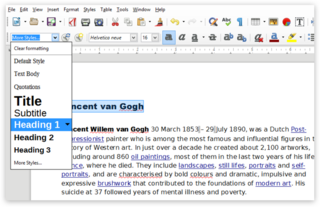
Schermafdruk van het vervolgkeuzemenu Alineastijl in LibreOffice op een pc
Koppen opmaken in LibreOffice Writer
Het visuele uiterlijk van een kopstijl aanpassen.
- Open de vervolgkeuzelijst Alineastijl toepassen. Klik op de pijl naast de stijl waarvan u het uiterlijk wilt wijzigen.
- Klik op Stijl bewerken in het menu.
- Breng eventuele opmaakwijzigingen aan die u wilt aanbrengen (bijv. Lettertype, lettergrootte, enz.) in de tabbladen Lettertype en Lettertype-effecten en klik op OK. Alle tekst waarop die kop is toegepast, wordt automatisch bijgewerkt.
- Opslaan van het document.
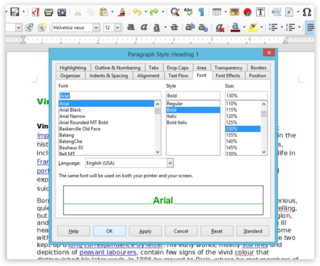
Schermafdruk van het vervolgkeuzemenu Alineastijl in LibreOffice op een pc
Titels toevoegen in LibreOffice Impress (PC)
- Open het origineel in LibreOffice Impress.
- Klik op de eerste dia die een titel bevat.
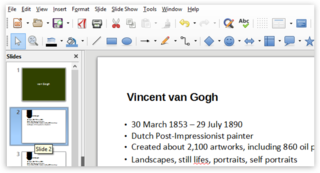
Schermafbeelding van een LibreOffice Impress-bestand op een pc - Open het menu Eigenschappen aan de rechterkant. Open de sectie Lay-outs. Omdat uw dia een titel bevat, kiest u een van de indelingen die het beste bij de structuur van uw dia passen.
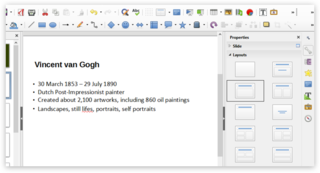
Schermopname van lay-outs in LibreOffice Impress op een pc - Als de al bestaande titel en inhoud mooi worden weergegeven in de meegeleverde titel- en inhoudsvakken, betekent dit dat de dia de lay-out correct gebruikt.

Schermafbeelding van een titel in LibreOffice Impress op een pc - Als er een lege titel en tekstvak boven de al bestaande tekstvakken verschijnen, betekent dit dat de titel en tekst naar deze vakken moeten worden overgebracht. Breng de tekst voor de titel over naar het titelvak en de inhoud naar de inhoudsvakken.
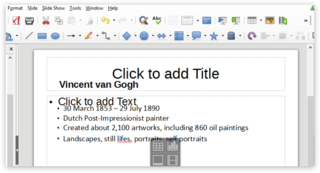
Schermafbeelding van lay-outs die worden toegepast in LibreOffice Impress op een pc - Herhaal deze stappen voor alle dia's die een titel lijken te hebben en sla het document op.
Titels toevoegen in LibreOffice Impress (Mac)
- Open het origineel in LibreOffice Impress.
- Klik op de eerste dia die een titel bevat.

Schermafbeelding van een LibreOffice Impress-bestand op een Mac - Open het menu Eigenschappen aan de rechterkant. Open de sectie Lay-outs. Omdat uw dia een titel bevat, kiest u een van de lay-outs die het beste passen bij de structuur van uw dia.
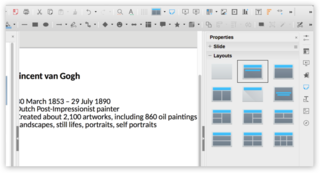
Schermafbeelding van lay-outs in LibreOffice Impress op een Mac - Als de al bestaande titel en inhoud mooi worden weergegeven in de meegeleverde titel- en inhoudsvakken, betekent dit dat de dia de lay-out correct gebruikt.
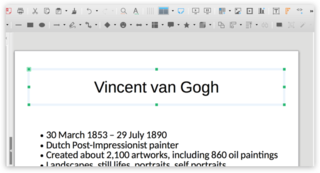
Schermafbeelding van een titel in LibreOffice Impress op een Mac - Als er een lege titel en tekstvak boven de al bestaande tekstvakken verschijnen, betekent dit dat de titel en tekst naar deze vakken moeten worden overgebracht. Breng de tekst voor de titel over naar het titelvak en de inhoud naar de inhoudsvakken.
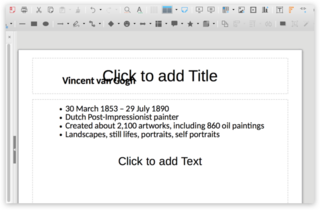
Schermafbeelding van lay-outs die worden toegepast in LibreOffice Impress op een Mac - Herhaal deze stappen voor alle dia's die een titel lijken te hebben en sla het document op.
Het toevoegen van alternatieve beschrijvingen aan afbeeldingen in een document
Alternatieve beschrijvingen worden ook wel alternatieve tekst of (alt text) genoemd. Schermlezers spreken de tekst uit, die de niet-tekstuele inhoud beschrijft die de gebruiker mogelijk niet kan zien.
Toevoegen van een afbeeldingsbeschrijving in LibreOffice Writer (PC)
- Open het origineel in LibreOffice Writer.
- Dubbelklik op de afbeelding. Het dialoogvenster Afbeelding verschijnt.
- Klik op het tabblad Opties in het dialoogvenster Afbeelding.
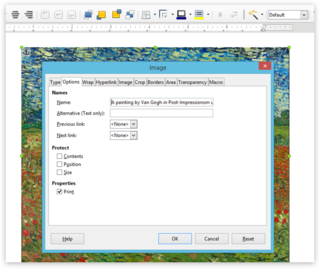
Schermafbeelding van de opties van een afbeelding in LibreOffice Writer op een pc - Voer een korte beschrijving van de afbeelding in het veld Naam in.
Toevoegen van een afbeeldingsbeschrijving in LibreOffice Writer (Mac)
- Open het origineel in LibreOffice Writer.
- Dubbelklik op de afbeelding. Het dialoogvenster Afbeelding verschijnt.
- Klik op het tabblad Opties in het dialoogvenster Afbeelding.
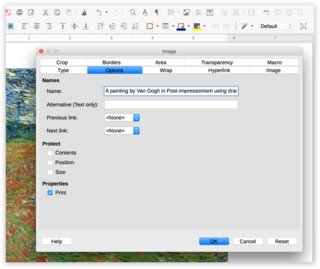
Schermafbeelding van de opties van een afbeelding in LibreOffice Writer op een Mac - Voer een korte beschrijving van de afbeelding in het veld Naam in.
Toevoegen van een afbeeldingsbeschrijving in LibreOffice Impress (PC)
- Open het origineel in LibreOffice Impress
- Selecteer de afbeelding. Klik op Opmaak in de menubalk en selecteer Beschrijving in de lijst. Het paneel Beschrijving verschijnt.
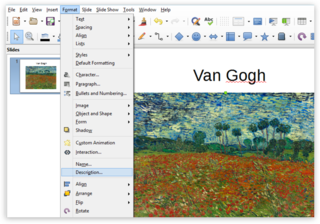
Schermafbeelding van de opties van een afbeelding in LibreOffice Impress op een pc - Voer een korte beschrijving van de afbeelding in het vak Beschrijving in. Als de beschrijving lang is, moet ook een samengevatte Titel worden verstrekt.
- Klik op OK om uw wijzigingen op te slaan.
- Herhaal deze stappen voor alle afbeeldingen in het document. Kies voor het Opslaan van het document.
Toevoegen van een afbeeldingsbeschrijving in LibreOffice Impress (Mac)
- Open het origineel in LibreOffice Impress
- Selecteer de afbeelding. Klik op Opmaak in de menubalk en selecteer Beschrijving in de lijst. Het paneel Beschrijving verschijnt.
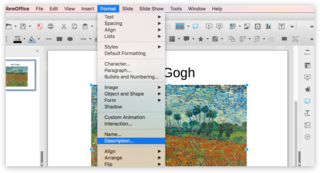
Schermafbeelding van de opties van een afbeelding in LibreOffice Impress op een Mac - Voer een korte beschrijving van de afbeelding in het vak Beschrijving in. Als de beschrijving lang is, moet ook een samengevatte Titel worden verstrekt.
- Klik op OK om uw wijzigingen op te slaan.
- Herhaal deze stappen voor alle afbeeldingen in het document. Kies voor het Opslaan van het het document.
Het toevoegen van kopregels aan een tabel
Het toevoegen van kopregels aan een tabel in LibreOffice Writer (PC)
- Open het origineel in LibreOffice Writer.
- Zorg ervoor dat de tekst in de eerste rij als titel fungeert en aangeeft waar elke kolom voor dient. Bijv.: Week, Onderwerp, Datum enzovoort.
- Klik met de rechtermuisknop op de tabel en selecteer Tabeleigenschappen. Of selecteer Tabeleigenschappen in het onderste of bovenste menu. Het dialoogvenster Tabelindeling verschijnt.
- Selecteer in het dialoogvenster Tabelindeling het tabblad Tekststroom. Zorg ervoor dat het selectievak Kop herhalen is ingeschakeld en dat ten minste de eerste rij is ingevuld.
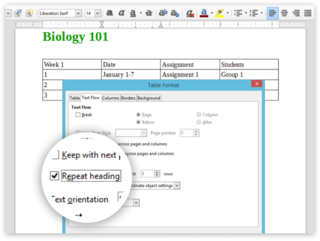
Schermafbeelding van opties voor tabelindelingen in LibreOffice Writer op een pc - Herhaal deze stappen voor tabellen in het document. Sla het document op.
Het toevoegen van kopregels aan een tabel in LibreOffice Writer (Mac)
- Open het origineel in LibreOffice Writer.
- Zorg ervoor dat de tekst in de eerste rij als titel fungeert en aangeeft waar elke kolom voor dient. Bijv.: Week, Onderwerp, Datum enzovoort.
- Klik met de rechtermuisknop op de tabel en selecteer Tabeleigenschappen. Of selecteer Tabeleigenschappen in het onderste of bovenste menu. Het dialoogvenster Tabelindeling verschijnt.
- Selecteer in het dialoogvenster Tabelindeling het tabblad Tekststroom. Zorg ervoor dat het selectievak Kop herhalen is ingeschakeld en dat ten minste de eerste rij is ingevuld.
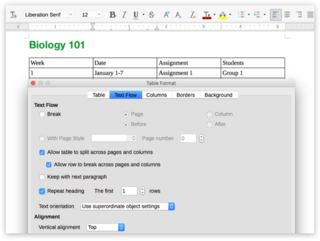
Schermafbeelding van opties voor tabelindelingen in LibreOffice Writer op een Mac - Herhaal deze stappen voor tabellen in het document. Sla het document op.
Het toevoegen van kopregels aan een tabel in LibreOffice Impress (PC)
- Open het origineel in LibreOffice Writer.
- Zorg ervoor dat de tekst in de eerste rij als titel fungeert en aangeeft waar elke kolom voor dient. Bijv.: Week, Onderwerp, Datum enzovoort.
- Klik met de rechtermuisknop op de tabel en selecteer Tabeleigenschappen. Of selecteer Tabeleigenschappen in het onderste of bovenste menu. Het dialoogvenster Tabelindeling verschijnt.
- Selecteer in het dialoogvenster Tabelindeling het tabblad Tekststroom. Zorg ervoor dat het selectievak Kop herhalen is ingeschakeld en dat ten minste de eerste rij is ingevuld.
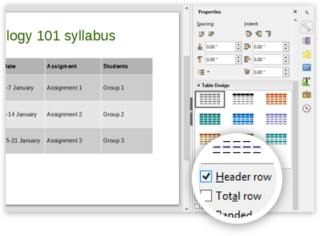
Schermafbeelding van opties voor tabelindelingen in LibreOffice Impress op een pc - Herhaal deze stappen voor tabellen in het document. Sla het document op.
Het toevoegen van kopregels aan een tabel in LibreOffice Impress (Mac)
- Open het origineel in LibreOffice Writer.
- Zorg ervoor dat de tekst in de eerste rij als titel fungeert en aangeeft waar elke kolom voor dient. Bijv.: Week, Onderwerp, Datum enzovoort.
- Klik met de rechtermuisknop op de tabel en selecteer Tabeleigenschappen. Of selecteer Tabeleigenschappen in het onderste of bovenste menu. Het dialoogvenster Tabelindeling verschijnt.
- Selecteer in het dialoogvenster Tabelindeling het tabblad Tekststroom. Zorg ervoor dat het selectievak Kop herhalen is ingeschakeld en dat ten minste de eerste rij is ingevuld.
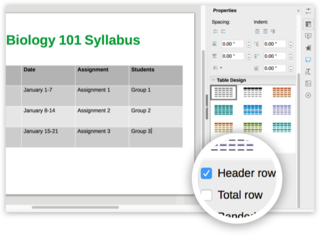
Schermafbeelding van opties voor tabelindelingen in LibreOffice Impress op een Mac - Herhaal deze stappen voor tabellen in het document. Sla het document op.
Toegankelijke lijsten
Om het voor screenreaders gemakkelijker te maken om uw document te lezen, organiseert u de informatie in uw document in kleine stukjes met opsommingstekens of genummerde lijsten.
- Vermijd het toevoegen van een gewone alinea in het midden van een lijst, omdat dit de screenreaders in verwarring kan brengen.
Een taal instellen
Instellen van de documenttaal in LibreOffice Writer (PC)
- Open het origineel in LibreOffice Writer.
- Bepaal de hoofdtaal van de tekst. Wanneer veel tekst is onderstreept met rode kronkelige lijnen, is dit vaak een indicatie dat de taal niet correct is ingesteld.
- Stel de juiste documenttaal in door te klikken op Extra > Taal > Voor de gehele tekst > Meer.... Het dialoogvenster Opties - Taalinstellingen - Talen verschijnt.

Schermafbeelding van het menu "Extra" met de nadruk op "Taal" in LibreOffice Writer op een pc - Selecteer onder Standaardtalen voor documenten de juiste documenttaal in de vervolgkeuzelijst. Als u Alleen voor het huidige document aanvinkt, is uw keuze alleen van toepassing op het huidige document.
- Klik op OK en sla het document op.
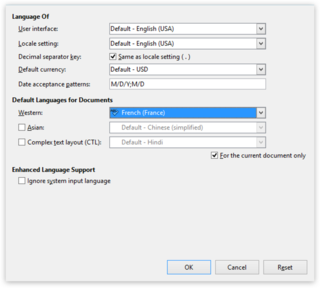
Schermafbeelding van de modale "Taal"-opties in LibreOffice Writer op een pc
Instellen van de documenttaal in LibreOffice Impress (PC)
- Open het origineel in LibreOffice Impress.
- Bepaal de hoofdtaal van de tekst. Wanneer veel tekst is onderstreept met rode kronkelige lijnen, is dit vaak een indicatie dat de taal niet correct is ingesteld.
- Stel de juiste documenttaal in door te klikken op Extra > Taal > Voor de gehele tekst > Meer.... Het dialoogvenster Opties - Taalinstellingen - Talen verschijnt.
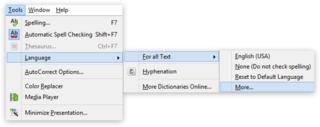
Schermafbeelding van het menu "Extra" met de nadruk op "Taal" in LibreOffice Impress op een pc - Selecteer onder Standaardtalen voor documenten de juiste documenttaal in de vervolgkeuzelijst. Als u Alleen voor het huidige document aanvinkt, is uw keuze alleen van toepassing op het huidige document.
- Klik op OK en sla het document op.
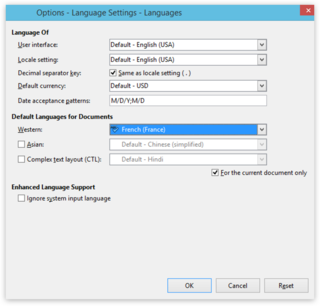
Schermafbeelding van de modale "Taal"-opties in LibreOffice Impress op een pc
Instellen van de documenttaal in LibreOffice Writer (Mac)
- Open het origineel in LibreOffice Writer.
- Bepaal de hoofdtaal van de tekst. Wanneer veel tekst is onderstreept met rode kronkelige lijnen, is dit vaak een indicatie dat de taal niet correct is ingesteld.
- Stel de juiste documenttaal in door te klikken op Extra > Taal > Voor de gehele tekst > Meer.... Het dialoogvenster Opties - Taalinstellingen - Talen verschijnt.
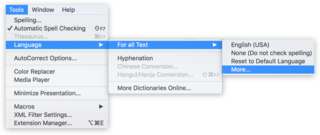
Schermafbeelding van het menu "Extra" met de nadruk op "Taal" in LibreOffice Writer op een Mac - Selecteer onder Standaardtalen voor documenten de juiste documenttaal in de vervolgkeuzelijst. Als u Alleen voor het huidige document aanvinkt, is uw keuze alleen van toepassing op het huidige document.
- Klik op OK en sla het document op.

Schermafbeelding van de modale "Taal"-opties in LibreOffice Writer op een Mac
Instellen van de documenttaal in LibreOffice Impress (Mac)
- Klik op het tabblad Beeld en selecteer Overzichtsweergave. Selecteer de tekst uit alle dia's die moeten worden gewijzigd.
- Klik met de rechtermuisknop en kies Karakter... uit het menu. Het dialoogvenster Karakter verschijnt.
- Selecteer op het tabblad Lettertypen de juiste taal voor de geselecteerde tekst en klik op OK.
- Herhaal deze stappen voor alle tekst die moet worden gewijzigd.
- Kies voor Opslaan van het document.

Schermafbeelding van de modale "Taal"-opties in LibreOffice Impress op een Mac
Een taal kiezen voor geselecteerde tekst in LibreOffice Writer (PC)
Van tekst die nog onderstreept is met rode kronkelende lijnen of van alinea's in een andere taal, moet de taal nog apart worden gezet.
- Selecteer alle tekst in specifieke tekstvakken die moet worden gewijzigd.
- Klik met de rechtermuisknop op de geselecteerde tekst en kies Teken… in het menu. Het dialoogvenster Teken verschijnt.
- Selecteer op het tabblad Lettertype de juiste taal voor de geselecteerde tekst en klik op OK.
- Herhaal deze stappen voor alle tekst die moet worden gewijzigd.
- Kies voor Opslaan van het document.
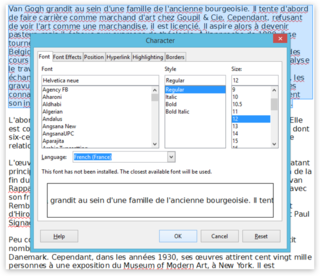
Schermafbeelding van de modale "Taal"-opties in LibreOffice Writer op een PC
Een taal kiezen voor geselecteerde tekst in LibreOffice Impress (PC)
Van tekst die nog onderstreept is met rode kronkelende lijnen of van alinea's in een andere taal, moet de taal nog apart worden gezet.
- Selecteer alle tekst in specifieke tekstvakken die u wilt wijzigen.
- Klik met de rechtermuisknop op de geselecteerde tekst en kies Teken… in het menu. Het dialoogvenster Teken verschijnt.
- Selecteer op het tabblad Lettertypen de juiste taal voor de geselecteerde tekst en klik op OK.
- Herhaal deze stappen voor alle tekst die moet worden gewijzigd.
- Kies voor Opslaan van het document.

Schermafbeelding van de modale "Karakter"-opties in LibreOffice Impress op een PC
Een taal kiezen voor geselecteerde tekst in LibreOffice Writer (Mac)
Van tekst die nog onderstreept is met rode kronkelende lijnen of van alinea's in een andere taal, moet de taal nog apart worden gezet.
- Klik op het tabblad Beeld en selecteer Overzichtsweergave. Selecteer de tekst uit alle dia's die moeten worden gewijzigd.
- Klik met de rechtermuisknop en kies Karakter... uit het menu. Het dialoogvenster Karakter verschijnt.
- Selecteer op het tabblad Lettertypen de juiste taal voor de geselecteerde tekst en klik op OK.
- Herhaal deze stappen voor alle tekst die moet worden gewijzigd.
- Kies voor Opslaan van het document.

Schermafbeelding van de modale "Karakter"-opties in LibreOffice Writer op een MacPC
Een taal kiezen voor geselecteerde tekst in LibreOffice Impress (Mac)
Van tekst die nog onderstreept is met rode kronkelende lijnen of van alinea's in een andere taal, moet de taal nog apart worden gezet.
- Selecteer alle tekst in specifieke tekstvakken die moet worden gewijzigd.
- Klik met de rechtermuisknop op de geselecteerde tekst en kies Teken… in het menu. Het dialoogvenster Teken verschijnt.
- Selecteer op het tabblad Lettertype de juiste taal voor de geselecteerde tekst en klik op OK.
- Herhaal deze stappen voor alle tekst die moet worden gewijzigd.
- Kies voor Opslaan van het document.
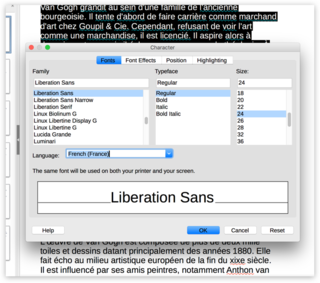
Schermafbeelding van de modale "Karakter"-opties in LibreOffice Impress op een Mac
Toegankelijke hyperlinktekst toevoegen
Schermlezers kunnen links scannen, dus zorg ervoor dat links nauwkeurige informatie over de bestemming bevatten door link-teksten te gebruiken met de volledige titel van de bestemmingspagina.
Toegankelijke tabellen
Vermijd indien mogelijk tabellen en toon de gegevens op een andere manier, als tabellen nodig zijn, houd ze dan eenvoudig en alleen voor gegevens.
- Specificeer de informatie in de kolomkop, identificeer ook de koptekstrij met de optie voor het herhalen van de kop. Omdat dit door de schermlezer kan worden gelezen om de gebruiker te helpen de inhoud van de tabellen te begrijpen. Het helpt ook om aan de gebruiker te beschrijven waar de cursor zich in de tabel bevindt, zodat de gebruiker door de tabel kan navigeren.
- Als er hyperlinks in een tabel worden gebruikt, bewerk dan de teksten van de hyperlinks zodat ze niet halverwege de zin worden afgebroken.
- Test of tabellen goed worden weergegeven op andere apparaten, zoals smartphones en tablets.
- Vermijd tabellen met een vaste breedte.
- Vermijd gesplitste cellen, samengevoegde cellen of geneste tabellen, deze kunnen schermlezers in verwarring brengen.
- Vermijd volledig lege rijen of kolommen, omdat een schermlezer de gebruiker kan misleiden door te denken dat dit het einde van de inhoud van de tabel is.
De afstand tussen zinnen, regels en alinea's aanpassen
Extra spatiëring tussen zinnen, regels en alinea's
Dyslexie maakt het moeilijk om tekst op een pagina te lezen, het wordt soms beschreven als tekst die elkaar overlapt terwijl er naar wordt gekeken. Het vergroten van de afstand tussen zinnen, regels en alinea's kan helpen, dit kan worden gedaan door het inspringen en de spatiëring van het document aan te passen.
- Open het origineel in LibreOffice.
- Klik op Opmaak in het menu en selecteer Alinea.
- Pas de opties aan op het tabblad Inspringingen en afstanden.
Toegankelijke lettertypen
- Kies een lettertype dat het lezen van een document makkelijker maakt, denk aan mensen met slechtziendheid, dyslexie en andere handicaps.
- Vermijd het gebruik van alles in hoofdletters en andere overmatige letteropmaak.
- Vermijd het gebruik van kleuren om een betekenis over te brengen, sommige mensen missen de betekenis misschien door kleurenblindheid. In plaats van:
- Gebruik vet of een groter lettertype.
- Hyperlinks moeten worden onderstreept, zodat mensen met kleurenblindheid weten dat de tekst is gelinkt, zelfs als ze de kleur niet kunnen zien.
Goed contrast en kleuren om te vermijden
- Zorg voor een goed contrast tussen de kleuren van de tekst en de achtergrond om ervoor te zorgen dat de tekst goed te zien is. Dit helpt mensen met slechtziendheid.
- Vermijd lichtblauwe kleuren, omdat deze kleur vaak de eerste kleur is die mensen moeilijk kunnen zien als ze ouder worden.
Alinea banners
Voeg alinea banners toe, die mensen kunnen helpen die slechtziend zijn en/of dyslexie hebben. Zorg ervoor dat het achtergrondkleurblok zich over de breedte van het document uitstrekt, u kunt de tekst in de banner markeren.
- Opmaak > Alinea > tabblad Vlak > Kleur > kies een kleur (vermijd de kleur lichtblauw).
Vermijd inhoud die alleen in de kop- of voettekst staat
Schermlezers scannen en lezen niet altijd kop- of voetteksten van documenten, omdat deze gebieden niet altijd zichtbaar zijn in sommige kantoorapplicaties. Vermijd inhoud die alleen in de kop- of voettekst staat als deze belangrijk is voor de gebruiker.
Hoe test ik de toegankelijkheid met een screenreader?
Met een gratis reader kunt u het voorlezen van het document testen om een idee te krijgen hoe u het document indien nodig kunt optimaliseren. Een gratis en open source multiplatform documentviewer genaamd Okular beweert PDF's en OpenDocument-bestanden hardop te kunnen voorlezen.