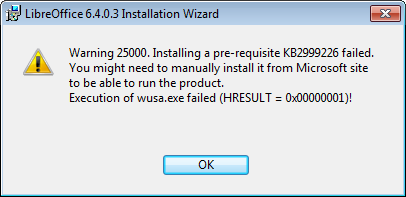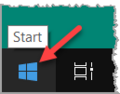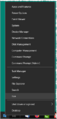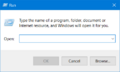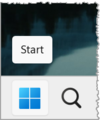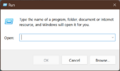자주묻는질문/일반/일반 설치 이슈 (윈도우)
윈도우에 LibreOffice를 설치하는 동안, 당신은 LibreOffice에만 국한되지 않는 예상하지 못한 에러들을 만날 수도 있습니다.
하단은 LibreOffice 사이트에 보고된 몇몇 에러들의 완벽하진 않은 목록입니다.
- Warning 1909 바로가기를 만들 수 없음. (내부 오류 2902 ixoShortcutPropertyCreate)
- Error 1335 이 설치에 필요한 캐비닛 파일 'libre office1.cab'이 손상되어 사용할 수 없음.
- Error 1336 임시 파일을 만드는 중 오류 발생.
- Error 1303. 인스톨러의 권한이 부족해서 본 디렉터리에 접근할 수 없음. C:\Program Files\LibreOffice\program
- 인스톨러가 이전 버전 인스톨러 MSI의 경로를 묻고 있음. ("사용하려는 기능은 사용할 수 없는 네트워크 리소스에 있음")
- 이전 버전을 제거하는 동안 오류가 발생하여 새 버전을 설치할 수 없음
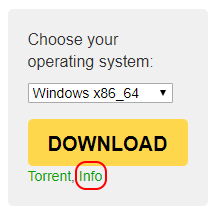
Check that installing apps obtained from outside of MS Store is allowed
In Windows' ▸ ▸ ▸ , under Choose where to get apps, check that Anywhere is selected.
다운로드한 패키지의 무결성 확인하기
손상된 파일에 대한 메시지가 보고될 경우(MSI 자체 또는 오류, 혹은 에러 1335와 같은 일부 구성 요소) 가장 먼저 해야 할 일은 다운로드한 패키지의 무결성을 확인하는 것입니다. 다운로드에 다른 버전의 소프트웨어를 사용하면, 몇몇 다운로더/브라우저에서 일부 버전의 패키지를 제대로 다운로드하는데 실패함이 보고되었습니다 (e.g., tdf#121749). 당신의 다운로드된 파일이 맞는지를 확인하기 위해서는 파일 checksums를 계산할 수 있는 소프트웨어를 사용하십시오 (7-Zip 뿐만 아니라 this Microsoft tool도 가능합니다). LibreOffice Download 페이지에서 Big Download 버튼 아래의 Info 링크를 사용하여 올바른 체크섬 값을 사용할 수 있습니다.
Disable antivirus
Generally, when installing LibreOffice, antivirus software should be disabled. This is specifically true for Windows Defender's Controlled Folder Access, which is known to interfere with LibreOffice install procedure (Warning 1909, Internal error 2902, and Error 1336 mentioned above might be the result of this). After installation, antivirus should be reactivated to previous state (however, in Windows Defender case, it might be necessary to add LibreOffice's soffice.bin to the Defender's Controlled Folder Access exceptions list).
Reboot
In case of a failure to install LibreOffice, first reboot your computer (this might, for instance, finish removal of directories left from uninstalling previous version; Error 1303 above may be caused by such unfinished removal).
Another reason for Error 1303 might be, strange as it may sound, Brother Control Center software, which is a part of a print solution. Closing it (right-clicking its CC4 icon in system tray and choosing Close, or killing ControlCenter4 process in Task Manager) is reported to resolve the error.
Use troubleshooter tool from Microsoft
To fix general Windows Installer service errors, use this troubleshooter program from Microsoft. It helps in cases when a previous failed (un)install prevents subsequent installations.
If previous version installer is requested
If you are asked for a previous version installer (this might happen if you have used some cleaners that broke Windows' own installer cache), you may download the necessary installer from LibreOffice download archive. Note that that archive contains MSI packages with full version in the file name (like "LibreOffice_6.1.3.2_Win_x64.msi"); this is unlike the filenames of the packages offered from LibreOffice download page, where they don't include the RC version part ("LibreOffice_6.1.3_Win_x64.msi"). You may need to rename the downloaded MSI to exclude the last digit to match the filename requested.
Enable Windows Update
Starting from LibreOffice 6.1, the MSI installs KB2999226 using Windows Update service. This requires that Windows Update is not disabled during the installation (Internet connection is not required, Windows Update is only used as machinery to install MSUs bundled in LibreOffice installer). Starting with versions 6.2 and 6.1.5, installer does not require Windows Update when running on Windows 10 (tdf#122134). Please note that installer attempts to install the update regardless of the presence of the update on the system, to workaround and fix some cases of previous invalid installation of the component (tdf#119910), so Windows Update is the hard requirement on older Windows versions even if you already have the update applied on your system.
Starting from 6.3, failure installing the update will not fail LibreOffice installation, so e.g. stopping Windows Update service while installer is waiting for the update will just show a warning and continue.
In this case, it's an indication of Windows Update (system component) malfunction, and it's user's responsibility to ensure that UCRT is installed on system.
Don't use third-party registry cleaners
In case generic troubleshooting doesn't help, it is advised not to use third-party registry cleaners and uninstallers; often their usage results in even more severe malfunction of the system.
Create an installation log
You can attempt a logged installation using command line like
msiexec /i "c:\downloads\LibreOffice_6.1.3_Win_x64.msi" /l*vx c:\libreoffice-install.log
Then put the resulting zipped log file to an online share, and ask a question at Ask LibreOffice, mentioning the URL of that log file (or attach the ZIP to a bug tracker issue). This may enable others to analyze the log and suggest you a solution to your problem.
Apply command line
This is how you reach the command line in Window, for example to request an installation log.
Window 10 / 11
Right-click on the Start menu (Windows symbol) in the taskbar.
Select "Run" from the menu.
In the dialog "Run" enter the command in the line at "Open:".
Window 10
Window 11