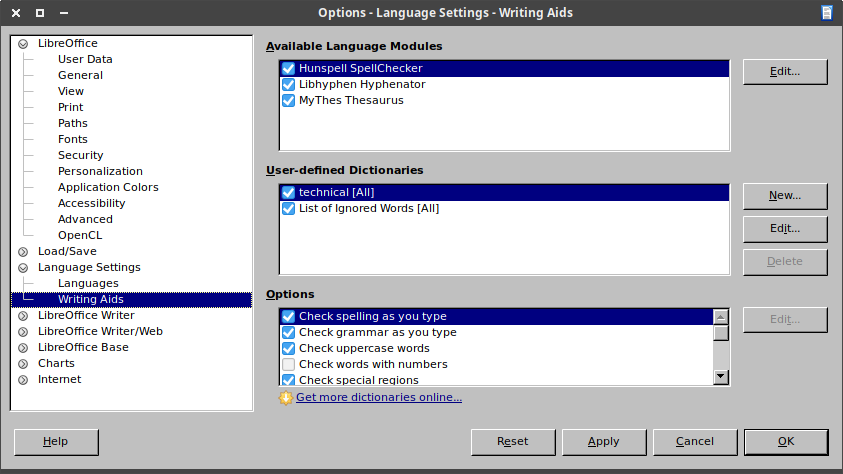Faq/General/116/es
TDF LibreOffice Document Liberation Project Blogs comunitarios Weblate Nextcloud Redmine Ask LibreOffice Donar
Si, cuando escribe una palabra con un error de ortografía, no está subrayada por una onda roja, estas son las cosas que debe verificar por orden: (Puede consistir en un problema con la configuración general o del formato del documento).
Recuerde que el idioma donde se encuentra el cursor se muestra en la barra de estado, inferior de la ventana LibreOffice:

Configuración general
El Diccionario
- Se debe instalar un diccionario para su idioma. La instalación se realiza mediante una extensión, como se explica en esta página. Debe cerrar LibreOffice por completo, incluido el inicio rápido, para que se tenga en cuenta el nuevo diccionario. Normalmente LibreOffice instala el diccionario predeterminado para su idioma.
- Compruebe que el diccionario esté instalado:
- Vaya al menú ▸ ▸ ▸ ▸ , haga clic en el botón .
Check that the dictionary is installed:
- Go to the menu ▸ ▸ ▸
- Make sure that the feature is enabled (in the Options section bottom right of the dialog): must be checked (this option is also directly accessible in the Standard toolbar or with ▸ or with ⇧ Shift + F7).
- Click the button (top right of the dialog).
- * En el listado Idioma, seleccione Su_idioma, que debe estar precedido por un icono ab (antes de la versión 5.X, el icono contenía abc).
- * En el módulo Ortografía, debe estar seleccionado un diccionario (por defecto, Hunspell Corrector ortográfico).
- Compruebe que la función esté habilitada:
- En el menú ▸ ▸ ▸ ▸ debe estar resaltado (esta opción es directamente accesible en la barra de herramientas Estándar).
- Verifique que el idioma predeterminado sea el suyo: en ▸ ▸ ▸ ▸ ▸ , seleccione Su_Idioma.
Si esto ocurre solo en algunos documentos, o después de que se hayan realizado las verificaciones previas
- Verifique que el idioma del párrafo en el texto actual sea el que ha especificado como suyo, así como el Estilo de párrafo predeterminado
- en Writer, muestre la ventana Estilo y formato con F11, en Estilos de párrafo, haga clic con el botón derecho en Estilo de párrafo predeterminado y luego en Modificar.
- * En Calc, menú ▸ ▸ ▸
- * En Impress o Draw, menú ▸ ▸ ▸ .
In Impress or Draw, display the Styles window with F11 or the menu ▸ , in the Drawing Styles list, right click the then and check the language in the tab.
At character level
The previous configuration may still have no effect on the language displayed in the status bar. Meaning that another formatting layer remains.
In Writer, go to the menu ▸ and in the tab, check the Language field.
- Note that in Writer:
- A character style may have been applied, with a different language setting, it will override the paragraph style setting. Thus, in the Styles panel, click the button and check the entry highlighted. If different from Default Character Style, then check the font properties of that character style.
- A direct formatting may have been applied on top of that. Check the language displayed in the status bar, bottom of the Writer window. Click it and select .
In Calc, go to the menu ▸ and in the tab, check the Language field.
In Impress or Draw, go to the menu ▸ and in the tab, check the Language field.
Si esto no funciona
Este truco podría funcionar:
- Cambie el idioma predeterminado por otro que No sea el suyo, luego vuelva al suyo:
- En el menú ▸ ▸ ▸ ▸ ▸ , especifique un idioma que no sea el suyo.
- Confirme y cierre LibreOffice por completo, incluido el inicio rápido.
- Reinicie LibreOffice y abra ▸ ▸ ▸ ▸ ▸ , seleccione Su_Idioma.
- Confirme y cierre LibreOffice por completo, incluido el inicio rápido
Last chance
Try to reset your LibreOffice user profile to go back to factory settings. Rename it so that you can retrieve parts of your customization if needed.