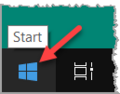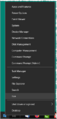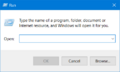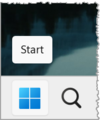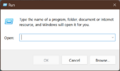General Installation Issues (Windows)
TDF LibreOffice Document Liberation Project Community Blogs Weblate Nextcloud Redmine Ask LibreOffice Donate
You may encounter unexpected errors while installing LibreOffice on Windows, many of which are not specific to LibreOffice.
Here is an incomplete list of some of such errors that were reported to Ask LibreOffice site:
- Warning 1909 Could not create shortcut (Internal error 2902 ixoShortcutPropertyCreate)
- Error 1335 The cabinet file 'libreoffice1.cab' required for this installation is corrupt and cannot be used
- Error 1336 There was an error creating a temporary file
- Error 1303. The installer has insufficient privileges to access this directory: C:\Program Files\LibreOffice\program
- Error 1935. An error occurred during the installation of assembly component. (See also Microsoft's own advice on this error).
- Installer asking for a path to an older version installer MSI ("A feature you are trying to use is on a network resource that is unavailable")
- Failure while uninstalling an older version prevents from installing a new version
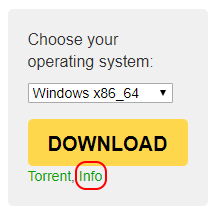
Check that installing apps obtained from outside of MS Store is allowed
In Windows' ▸ ▸ ▸ , under Choose where to get apps, check that Anywhere is selected.
Check downloaded package integrity
First thing to do in case when a message about a corrupt file is reported (either the MSI itself, or some component, like Error 1335) is to check the integrity of the downloaded package. It has been reported that some downloaders/browsers may reliably fail to download some versions of packages properly, while using a different software for download resolves the issue (e.g., tdf#121749). To check if your downloaded file is correct or not, you need to use a software that can calculate checksums of files (7-Zip can do that, as well as this Microsoft tool). The correct checksum values are available from LibreOffice Download page, using Info link below the Big Download button. Different mirrors offering the download are also listed there, so in case some mirror serves a corrupted installer package, and you happened to automatically use that mirror, here you may pick another (and don't forget to file a bug mentioning the exact corrupt mirror).
Disable antivirus
Generally, when installing LibreOffice, antivirus software should be disabled. This is specifically true for Windows Defender's Controlled Folder Access, which is known to interfere with LibreOffice install procedure (Warning 1909, Internal error 2902, and Error 1336 mentioned above might be the result of this). After installation, antivirus should be reactivated to previous state (however, in Windows Defender case, it might be necessary to add LibreOffice's soffice.bin to the Defender's Controlled Folder Access exceptions list).
Reboot
In case of a failure to install LibreOffice, first reboot your computer (this might, for instance, finish removal of directories left from uninstalling previous version; Error 1303 above may be caused by such unfinished removal).
Close Brother Control Center 
Another reason for Error 1303 might be, strange as it may sound, Brother Control Center software, which is a part of a print solution. Closing it (right-clicking its CC4 icon in system tray and choosing Close, or killing ControlCenter4 process in Task Manager) is reported to resolve the error.
Use troubleshooter tool from Microsoft
To fix general Windows Installer service errors, use this troubleshooter program from Microsoft. It helps in cases when a previous failed (un)install prevents subsequent installations.
If previous version installer is requested
If you are asked for a previous version installer (this might happen if you have used some cleaners that broke Windows' own installer cache), you may download the necessary installer from LibreOffice download archive. Note that that archive contains MSI packages with full version in the file name (like "LibreOffice_6.1.3.2_Win_x64.msi"); this is unlike the filenames of the packages offered from LibreOffice download page, where they don't include the RC version part ("LibreOffice_6.1.3_Win_x64.msi"). You may need to rename the downloaded MSI to exclude the last digit to match the filename requested.
Enable Windows Update
Starting from LibreOffice 6.1, the MSI installs KB2999226 using Windows Update service. This requires that Windows Update is not disabled during the installation (Internet connection is not required, Windows Update is only used as machinery to install MSUs bundled in LibreOffice installer). Starting with versions 6.2 and 6.1.5, installer does not require Windows Update when running on Windows 10 (tdf#122134). Please note that installer attempts to install the update regardless of the presence of the update on the system, to workaround and fix some cases of previous invalid installation of the component (tdf#119910), so Windows Update is the hard requirement on older Windows versions even if you already have the update applied on your system.
Starting from 6.3, failure installing the update will not fail LibreOffice installation, so e.g. stopping Windows Update service while installer is waiting for the update will just show a warning and continue.
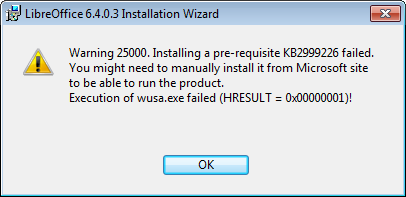
In this case, it's an indication of Windows Update (system component) malfunction, and it's user's responsibility to ensure that UCRT is installed on system.
Don't use third-party registry cleaners
In case generic troubleshooting doesn't help, it is advised not to use third-party registry cleaners and uninstallers; often their usage results in even more severe malfunction of the system.
Create an installation log
You can attempt a logged installation using command line like
msiexec /i "c:\downloads\LibreOffice_6.1.3_Win_x64.msi" /l*vx c:\libreoffice-install.log
Then put the resulting zipped log file to an online share, and ask a question at Ask LibreOffice, mentioning the URL of that log file (or attach the ZIP to a bug tracker issue). This may enable others to analyze the log and suggest you a solution to your problem.
Apply command line
This is how you reach the command line in Window, for example to request an installation log.
Window 10 / 11
Right-click on the Start menu (Windows symbol) in the taskbar.
Select "Run" from the menu.
In the dialog "Run" enter the command in the line at "Open:".
Window 10
-
Window Start
-
Start menu
-
Run dialog
Window 11
-
Window Start
-
Start menu
-
Run dialog