OpenGL
TDF LibreOffice Document Liberation Project Community Blogs Weblate Nextcloud Redmine Ask LibreOffice Donate
OpenGL support in LibreOffice has been in constant improvement since version 4.3 (thanks to work by Markus Mohrhard, Tomaž Vajngerl, Zolnai Tamás, and others) and with that, users may experience crashes in LibreOffice, so we are providing the following information to assist them with such crashes. LibreOffice can be run with old versions of OpenGL, but the recommended minimum OpenGL version that will perform well is version 2.1, while the recommended OpenGL version is 3.3 or higher.
How to enable/disable OpenGL
Go to ▸ ▸ ▸ ( ▸ ▸ ▸ on macOS) and on the right side, check/uncheck
Get your computer's OpenGL information
When reporting bugs related to OpenGL, it is useful to include your system's graphics card information.
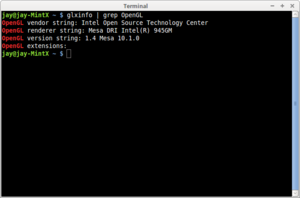
Linux / BSD
On unix-like systems like Linux and FreeBSD, open a terminal through the application menu or through the desktop context menu and type in the following command
glxinfo | grep OpenGLIt should output something like this
OpenGL vendor string: Intel Open Source Technology Center OpenGL renderer string: Mesa DRI Intel(R) 945GM OpenGL version string: 1.4 Mesa 10.1.0 OpenGL extensions:
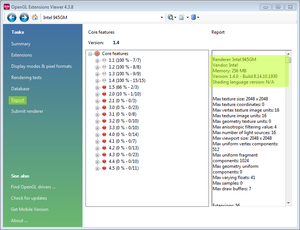
Windows
On Windows XP or higher, download and install the OpenGL Extensions Viewer. Open the viewer through the Start menu and click on the Report link in the Task pane on the left. Details of which OpenGL versions are supported and the percentage of that support will be listed along with summary details of your graphics card and its OpenGL support, which will look like this.
Renderer: Intel 945GM Vendor: Intel Memory: 256 MB Version: 1.4.0 - Build 8.14.10.1930 Shading language version: N/A
Mac
On 64-bit macOS 10.6 or higher, download and install OpenGL Extensions Viewer from the Mac App Store. Open the viewer and click on the Report tab in the tab bar.
Crash on program start
LibreOffice comes with OpenGL rendering enabled by default and this configuration might cause problems with certain combinations of graphics hardware and their drivers, which can lead to crashes. If LibreOffice crashes immediately on startup, it will not be possible to open the Options dialog and disable OpenGL there, so you have two options:
- LibreOffice 5.3 and newer:
- Start LibreOffice in Safe Mode (open "LibreOffice (Safe Mode)" in the Windows start menu or run
libreoffice --safe-modein the Linux terminal). - Select "Configure" -> "Disable Hardware Acceleration (OpenGL, OpenCL)"
- Click "Apply Changes and Restart"
- Start LibreOffice in Safe Mode (open "LibreOffice (Safe Mode)" in the Windows start menu or run
- LibreOffice 5.2 and older:
- On Windows:
- Download this registry fragment and import it in the registry editor, which will disable the UseOpenGL parameter on Windows.
- On Linux:
- Open the registrymodifications.xcu file found in LibreOffice's user profile folder and change UseOpenGL and ForceOpenGL entries to false:
<item oor:path="/org.openoffice.Office.Common/VCL"><prop oor:name="UseOpenGL" oor:op="fuse"><value>true</value></prop></item> <item oor:path="/org.openoffice.Office.Common/VCL"><prop oor:name="ForceOpenGL" oor:op="fuse"><value>false</value></prop></item>
- On Windows:
For more details, please see tdf#93546.
OpenGL Transitions
Implemented and enabled in the 4.4 release series.