Frequently asked questions - General
TDF LibreOffice Document Liberation Project Community Blogs Weblate Nextcloud Redmine Ask LibreOffice Donate
How to open files from MS-Office 2007 or 2010 (.DOCX, .XLSX,...)?
- Single Files
(well, single or small quantities or "just for now")
Several methods. If one doesn't work then try another. If you end up with lots open then just close some!
Note that if you still have MS Office or other suite or program set as the default for opening such files then method 1 uses that default program/suite instead of LibreOffice. In such cases methods 2. 3 or 4 should work. Method 5 is a bit variable on Windows but works well on everything else.
Method 1. Generally you can just double-click on such files. Really whatever you normally do to open files should work.
Method 1a. (unlikely but possible) Your computer might have been tweaked so that you only single-click instead of double-click to open files normally = in which case a double-click might open the file twice.
Method 2. It is also possible to first open LibreOffice and then use it's File - Open dialogue-box to find and open a file.
Method 3. Open LibreOffice itself rather than Writer, Calc or other module. You might have seen this if you close all documents without exiting from LibreOffice. You get a kind a launch page (actually the real splash screen is the banner you get when opening LibreOffice, just before it's properly open). This has a list of recently opened documents in a panel to the left and a grey empty space to the right that contains a white dialogue-box which contains icons of each different module. Drag the file into the grey-space there.
Method 4. Drag the file onto any of the icons that would normally open LibreOffice. It doesn't matter if you drag it onto the wrong icon. For example dragging a .docx file onto the Impress icon still opens the file in Writer.
Method 5. On non-Windows platforms you can right-click on the file and choose "Open With .." and choose LibreOffice or one of the specific modules/programs/apps. Windows has the same option but often 'forgets' to list LibreOffice.
- For All Files
To set LibreOffice to be the default suite for opening all files (Note that you can still use the above methods to open individual or small groups of files in any other relevant app/program/suite/modue). There are various approaches, some of which don't always work well in Windows. Windows tries to keep things simple by hiding options and reducing the amount of information available. So try the easiest methods first and if they don't work move on to the next method.
Method 1. Right-click on such a file and go down to "Properties". A pop-up dialogue-box appears. Click on the "OPen With" tab or button. LibreOffice should be in the list but sometimes Windows hides it.
Method 2. Find "Set default programs" (how to get there varies between different versions of Windows and is not even standardised in other OSes either). It's often in a "control panel" or "system settings" or "system configurations", in Xp it's sometimes at the top of the "Start" button menu. If there's an option for "Office" then set LibreOffice.
However, i would personally recommend against doing this. LibreOffice and MS Office work well alongside each other and neither is so huge that it fills current drive-space. Each has advantages and disadvantages. LibreOffice produces higher-quality documents more efficiently and faster. Mostly whatever is possible with one is also possible with the other although some people claim that certain things "can't be done" until they find out how. MS Office's updates are usually security-updates, which it seems to need quite a lot of. LibreOffice is already secured so it's updates are usually bug-fixes and increasing functionality.
If you still have MS Office 2007 or more recent on your machine then there is no real need to get rid of it and it might sometimes get better results when trying to open these sorts of files. Such files often contain proprietary or binary blobs that make such files incompatible with any program other than the version of MS Office they were initially created with. A file created on MS Office 2007 might have trouble opening on MS Office 2010 or 2013 or 365. Sometimes LibreOffice struggles more and sometimes it is the only program that can successfully open such files. So keeping both suites keeps your options open.
Files from Microsoft Office 2007 or 2010 are also called Office Open XML, OpenXML, OOXML, Office 12, .docx, .docm, .xlsx, etc.
(list). LibreOffice 3.3 and higher can read these files, but is also able to write in these formats.
Edit different file formats in LibreOffice
With LibreOffice - also edit foreign formats
What about the compatibility between LibreOffice and other Office_programs, such as: MS-Office.
However, there cannot and will not be 100% compatibility between the above-mentioned Office programs, because
1. There are fundamental incompatibilities between document models of Writer and Word. These make some things possible in Writer to be impossible in Word (at all, even in theory), and vice versa.
2. There are bugs in import and export from/to alien document formats, that cause problems when not using native document format - this applies to any program; e.g., LibreOffice has bugs in DOCX support, and Word has much worse problems in ODF support.
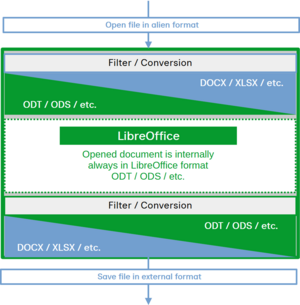
3. There is a moving goal of constantly changing "compatibility mode" in Word: it already has several such modes, corresponding to differences in its versions (CompatibilityMode 11 - 15, corresponding to pre-2007 to 2016+). See tdf#131304, which tracks other bugs related to these modes. Despite the initial idea that the modes do not affect layout, the bugs that are listed there in "Depends On" have shown us that indeed the layout depends on the level.
The #3 creates more problems both in import and in export. Not only should we now make import more complex, taking the differences (known and yet unknown!) into account, but also we need to decide how to write the data back - if we make the export compatible with Word 2010, it will be incompatible with Word 2016.
Well - anyway. Whenever you see a problem like yours, please take time to file a bug with good reproducing steps, having a sample document plus screenshots attached. Without those, we would be unable to even learn about some incompatibilities. Your reports could make a fix possible.
(Paragraph taken from: https://ask.libreoffice.org/en/question/307774/compatibility-issue-with-libreoffice-7-and-ms-office365/#307780 [Mike Kaganski])
Why are there compatibility issues?
Examples:
- DOCX and similar formats may have format shortcomings or errors.
- ODF files stored in MS can produce unexpected effects.
- The development of further program versions, may produce e.g. new problems.
Imagine how many Office versions there are in the different Office programs. If you contrast these different versions and each one establishes a relationship with each other, you will get a huge number of opportunities that can cause problems over and over again. Take into account the different operating systems.
Report compatibility issues
If reproducible errors emerge from the above-mentioned compatibility problems, these can be entered in detailed steps on Bugzilla with the associated test documents. This serves to process compatibility problems.
Recommendation for a clean working with LibreOffice when different office programs are used
Always create and save your files in LibreOffice and save them in ODF format (ODT, ODS, etc.). Always keep these files as their source. If you need other formats for distribution to partners, you can open an ODF file and save and share another format with "Save as ...".
That way you have files on your system environment always working.
What happens to my old documents when I work with LibreOffice after installation?