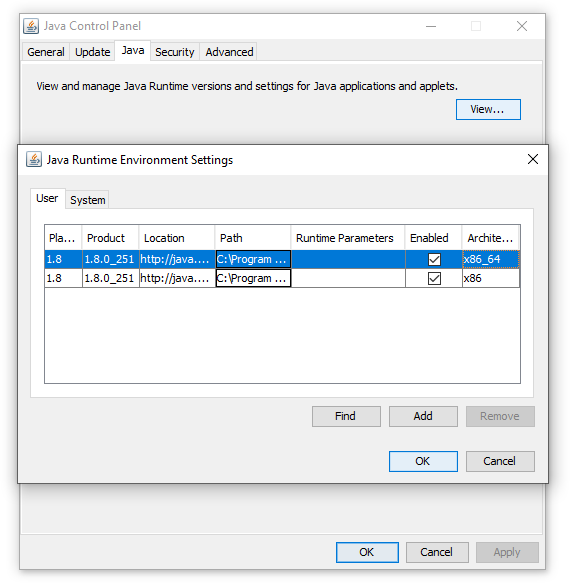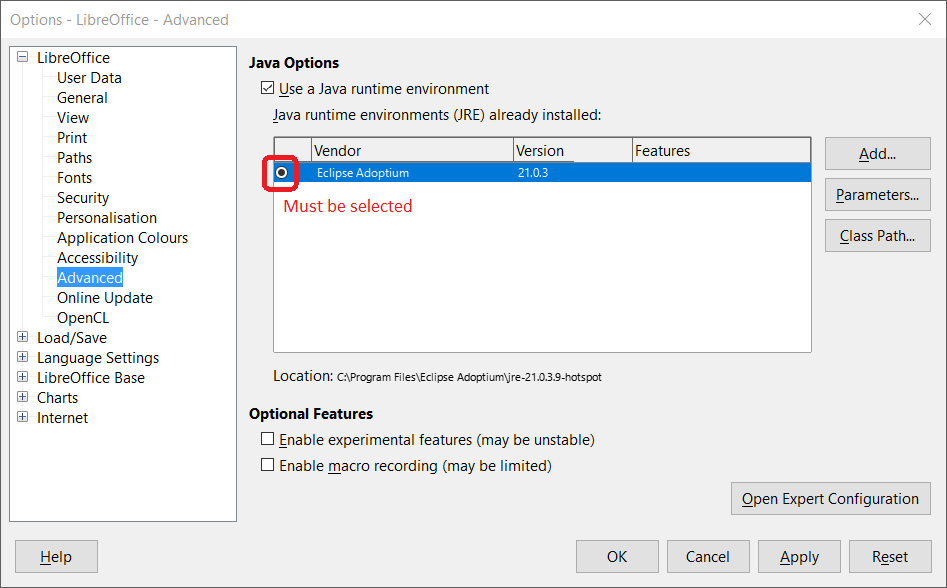Faq/General/InstallJava/da
TDF LibreOffice Document Liberation Project Community Blogs Weblate Nextcloud Redmine Ask LibreOffice Donate
Hvordan installeres Java (JRE/JDK), så LibreOffice kan bruge det?
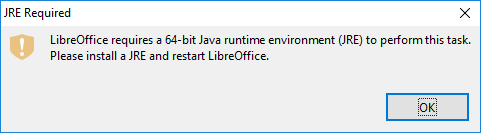
Nogle LibreOffice funktioner kræver Java (JRE/JDK). For at bruge dem, skal en understøttet version af JRE/JDK være tilstede og konfigureret på systemet.
Java leverandør-understøttelse
Siden v.6.1.6 and 6.2.4 understøtter LibreOffice en bred vifte af tredjeparts JRE-leverandører ud over Oracle, fx Temurin og Amazon Corretto.
Java versions-understøttelse
- * Til LibreOffice tidligere end v.6.3 er den laveste understøttede Java version 5 (afklaring af den ældre understøttelses-historik behøves).
- Til LibreOffice v.6.3, er den laveste understøttede Java version 6 (se Udgivelsesnoter).
- Til LibreOffice v.6.4, er den laveste understøttede Java version 8 (se postliste-arkiv og commit).
- For LibreOffice v.6.3, minimal supported Java version is 6 (see Release Notes).
- For LibreOffice v.6.4, minimal supported Java version is 8 (see mailing list archive and aafc10c9).
Med Windows
x86- eller x64-arkitektur?
Tag ikke fejl af 'x64'- og 'x86'-arkitekturer:, når du bruger Windows, skal du sikre dig, at arkitekturen for installeret LibreOffice matcher arkitekturen af installeret JRE.
Do not mistake 'x64' and 'x86' architectures: when using Windows, you need to make sure that the architecture of installed LibreOffice matches the architecture of installed JRE.
- If your Windows is 64-bit, LibreOffice Download page by default offers you a 64-bit LibreOffice installer. It is designated as Windows (64-bit)
.
- If you have 32-bit operating system, you will be offered a 32-bit installer (Windows (32-bit)
).
You may check the architecture of installed LibreOffice in menu ▸ , where the version string looks like "Version: 6.4.5.2 (X86_64)" for 64-bit version, and "Version: 6.4.5.2 (x86)" for 32-bit version.
LibreOffice kan kun bruge JRE med matchende arkitektur: dvs., 64-bit LibreOffice kan kun bruge 64-bit JRE og 32-bit LibreOffice kan kun bruge 32-bit JRE.
When you have installed a 64-bit LibreOffice, and 32-bit JRE, LibreOffice would not be able to find and use the JRE, no matter how hard you would try it. Take care that you download from the Java home page (www.java.com) the right architecture. In this case, LibreOffice (of reasonably fresh version) would try to be helpful in its "JRE Required" error message, telling you that it needs specific architecture (e.g., 64-bit) of JRE.
Oracle JRE
Download links
For at finde andre tilgængelige downloads, inklusive 64-bit JRE, skal du ignorere den store grønne "Download Java"-knap og finde en lille Se alle Java 8-downloads til desktop-brugere linket nedenfor.

To find other available downloads, including 64-bit JRE, you need to ignore the Big green "Download Java" button, and find a small See all Java 8 Downloads for Desktop users link below.
Then, in the manual download page, you have to choose the right version. (If you are in doubt, you can install both.)
Package names
Java-installationspakker får typisk navn efter dette skema:
- * jre-8u201-windows-i586-iftw.exe - 32-bit web-installationspakke;
- jre-8u201-windows-i586.exe - 32-bit fritstående installationspakke;
- jre-8u201-windows-x64.exe - 64-bit fritstående installationspakke.
- jre-8u201-windows-i586.exe - 32-bit standalone installer;
- jre-8u201-windows-x64.exe - 64-bit standalone installer.
Your package doesn't work ?
Thus, be aware that 'standard' build, with a naming scheme like JavaSetup8u341.exe will NOT work with LibreOffice. This is why you have to use the manual download link.
How to control which JRE version is installed
JREer, som er installeret i C:\Program Files (x86) (modsat C:\Program Files), er 32-bit (medmindre du manuelt har ændret installationsstien, mens du installerede), så du kan bruge denne oplysning til se, om dit JRE er 32-bit eller 64-bit.
Opstart af Java Kontrolpanel ("Konfigurer Java", der findes i i Windows Startmenu) og klik på knappen "Vis" på fanebladet "Java" åbner Javas afviklingsmiljøs vindue Indstillinger men en Arkitektur-kolonne, der lader dig se om de installerede udgaver er 32-bit (x86) eller 64-bit (x86_64).
Der er muligt at installere både 32-bit og 64-bit samtidigt på systemet; og de kommer ikke i konflikt med hinanden – så er du i tvivl, installerer du bege to.
Eclipse Temurin JRE
LibreOffice requires a Java Runtime Environment to benefit from all its features.
To remain "open source", Eclipse Temurin JRE (ex OpenJDK) can replace Oracle's JRE.
Only LTS (Long Term Support) versions are stable!
Installing Eclipse Temurin JRE
- Uninstall previous Java versions (Oracle and/or Eclipse Adoptium)
- Go to the page Eclipse Temurin JRE
- Select JRE version 21 (or latest LTS version) for the system. Only LTS (Long Term Support) versions are stable!

- Download the x64 JRE version (no need to take the JDK!). Also install the x86 version (17 - LTS) if other x86 applications use Java.

- During setup, select all options.
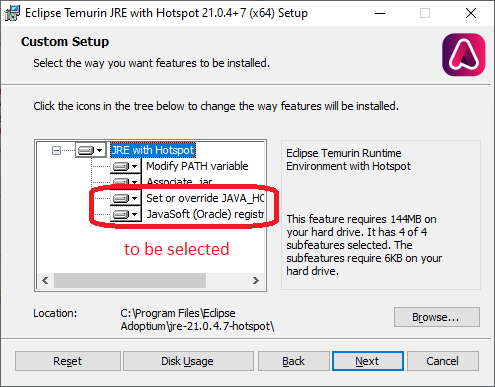
Setup in LibreOffice
Install and/or launch LibreOffice. Select the adequate JRE version from the menu ▸ ▸ ▸ .
Med macOS
Under macOS 10.10 og nyere bedes du venligst bemærke, at du skal installere JDK, ikke JRE. Du finder måske download links ved at vælge JDK versionen på denne side. Note that Apple M1 is an Arm 64 architecture.
Under macOS 10.09 findes hverken JRE eller JDK.
LibreOffice-udgivelser, der findes på Apple App Store indeholder overhovedet ikke Java-understøttelse, fordi aps, der distribueres på App Store, ikke må være afhængige af valgfrie funktionaliteter som Java.
On macOS 10.09, neither JRE, nor JDK are found.
LibreOffice releases available from Apple App Store don't include Java support at all, because apps distributed in the App Store are not allowed to depend on optional functionality like Java.