Frequently asked questions - General
TDF LibreOffice Document Liberation Project Community Blogs Weblate Nextcloud Redmine Ask LibreOffice Donate
How to install Java (JRE/JDK) so that LibreOffice could use it?
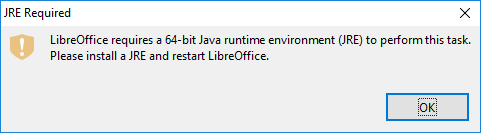
Some LibreOffice functions require Java (JRE/JDK). To use them, a supported version of JRE/JDK must be present and configured on the system.
Java vendor support
Since v.6.1.6 and 6.2.4, LibreOffice supports a wide variety of third-party JRE vendors in addition to Oracle, e.g. Temurin and Amazon Corretto.
Java version support
- For LibreOffice prior to v.6.3, minimal supported Java version is 5 (clarification needed about older support history).
- For LibreOffice v.6.3, minimal supported Java version is 6 (see Release Notes).
- For LibreOffice v.6.4, minimal supported Java version is 8 (see mailing list archive and aafc10c9).
Using Windows
x86 or x64 architecture?
Do not mistake 'x64' and 'x86' architectures: when using Windows, you need to make sure that the architecture of installed LibreOffice matches the architecture of installed JRE.
- If your Windows is 64-bit, LibreOffice Download page by default offers you a 64-bit LibreOffice installer. It is designated as Windows (64-bit)
.
- If you have 32-bit operating system, you will be offered a 32-bit installer (Windows (32-bit)
).
You may check the architecture of installed LibreOffice in menu ▸ , where the version string looks like "Version: 6.4.5.2 (X86_64)" for 64-bit version, and "Version: 6.4.5.2 (x86)" for 32-bit version.
LibreOffice can only use JRE with matching architecture: i.e., 64-bit LibreOffice can only use 64-bit JRE, and 32-bit LibreOffice can only use 32-bit JRE.
When you have installed a 64-bit LibreOffice, and 32-bit JRE, LibreOffice would not be able to find and use the JRE, no matter how hard you would try it. Take care that you download from the Java home page (www.java.com) the right architecture. In this case, LibreOffice (of reasonably fresh version) would try to be helpful in its "JRE Required" error message, telling you that it needs specific architecture (e.g., 64-bit) of JRE.
Oracle JRE
Download links
To find other available downloads, including 64-bit JRE, you need to ignore the Big green "Download Java" button, and find a small See all Java 8 Downloads for Desktop users link below.
-
Do not use the big button; use the link "See all Java 8 Downloads for Desktop users".
Then, in the manual download page, you have to choose the right version. (If you are in doubt, you can install both.)
-
Choose the adequate direct downlad link, depending on your LibreOffice installation.
Package names
Java installer packages typically have this naming scheme:
- jre-8u201-windows-i586-iftw.exe or JavaSetup8u261.exe - 32-bit web-installer;
- jre-8u201-windows-i586.exe - 32-bit standalone installer;
- jre-8u201-windows-x64.exe - 64-bit standalone installer.
Your package doesn't work ?
Thus, be aware that 'standard' build, with a naming scheme like JavaSetup8u341.exe will NOT work with LibreOffice. This is why you have to use the manual download link.
How to control which JRE version is installed
JREs which are installed into C:\Program Files (x86) (as opposed to C:\Program Files) are 32-bit (unless you manually modified install path during installation), so you may use this information to tell if your JRE is 32-bit or 64-bit.
Launching Java Control Panel ("Configure Java" available in Windows Start menu), and clicking "View" button on "Java" tab, opens Java Runtime Environment Settings window with Architecture column allowing to see if installed instances are 32-bit (x86) or 64-bit (x86_64).
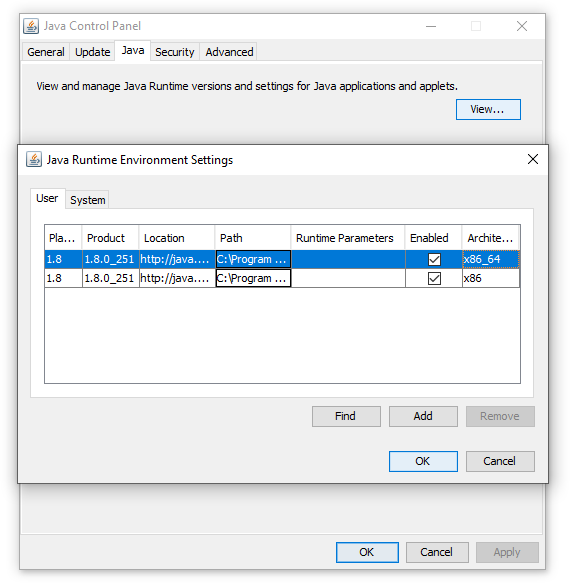
It is possible to install both 32-bit and 64-bit Java on the system; and they don't conflict with each other - so if in doubt, just install both.
Eclipse Temurin JRE
LibreOffice requires a Java Runtime Environment to benefit from all its features.
To remain "open source", Eclipse Temurin JRE (ex OpenJDK) can replace Oracle's JRE.
Only LTS (Long Term Support) versions are stable!
Installing Eclipse Temurin JRE
- Uninstall previous Java versions (Oracle and/or Eclipse Adoptium)
- Go to the page Eclipse Temurin JRE
- Select JRE version 21 (or latest LTS version) for the system. Only LTS (Long Term Support) versions are stable!

- Download the x64 JRE version (no need to take the JDK!). Also install the x86 version (17 - LTS) if other x86 applications use Java.

- During setup, select all options.
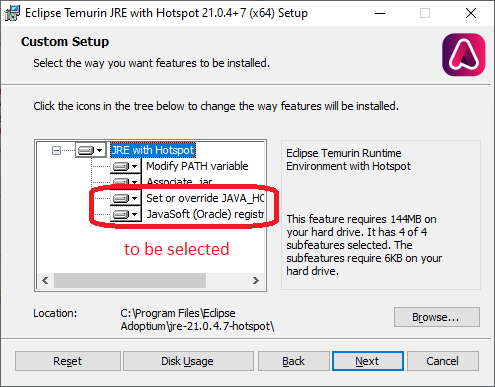
Setup in LibreOffice
Install and/or launch LibreOffice. Select the adequate JRE version from the menu ▸ ▸ ▸ .
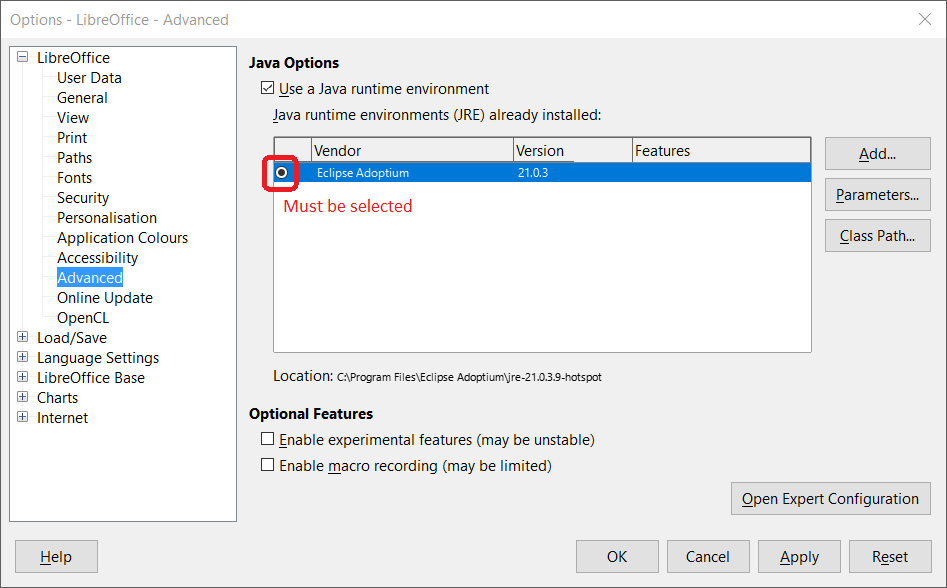
Using macOS
On macOS 10.10 and newer, please note that you need to install JDK, not JRE. You may find download links choosing JDK version on this page. Note that Apple M1 is an Arm 64 architecture.
On macOS 10.09, neither JRE, nor JDK are found.
LibreOffice releases available from Apple App Store don't include Java support at all, because apps distributed in the App Store are not allowed to depend on optional functionality like Java.

