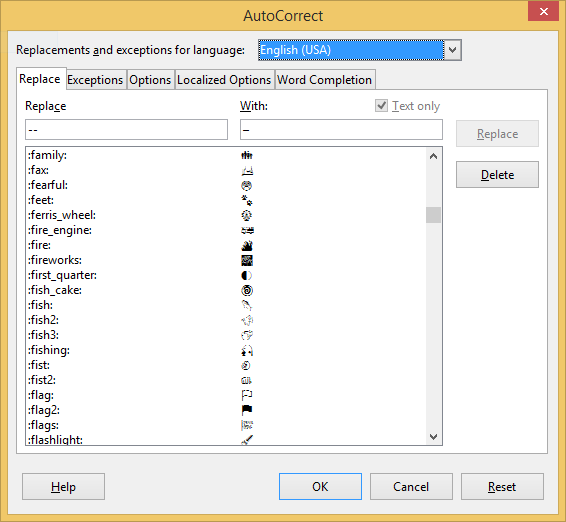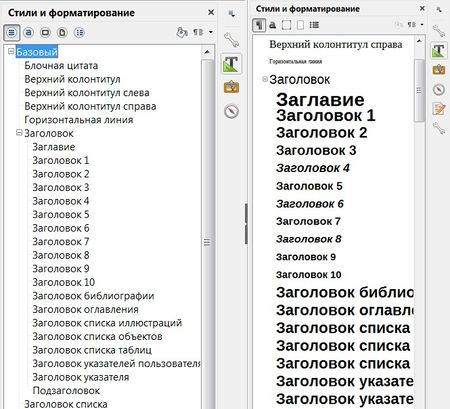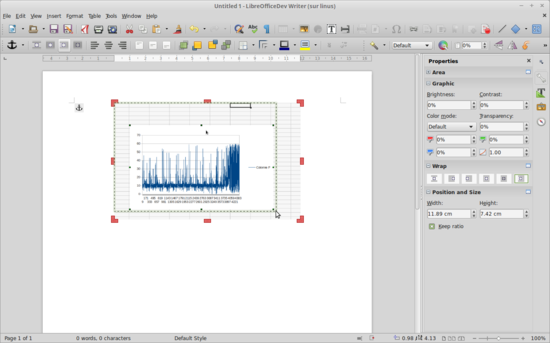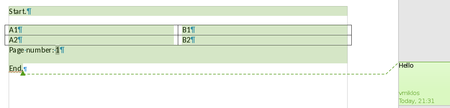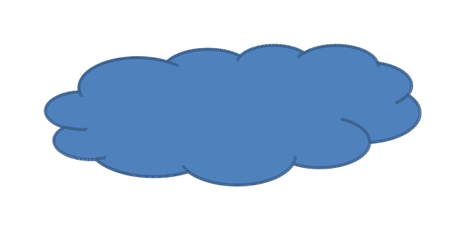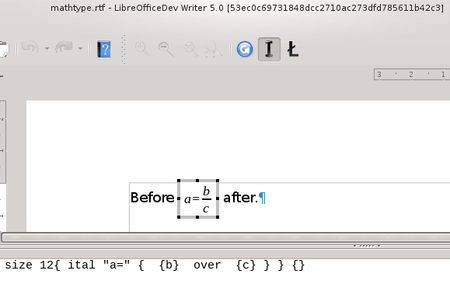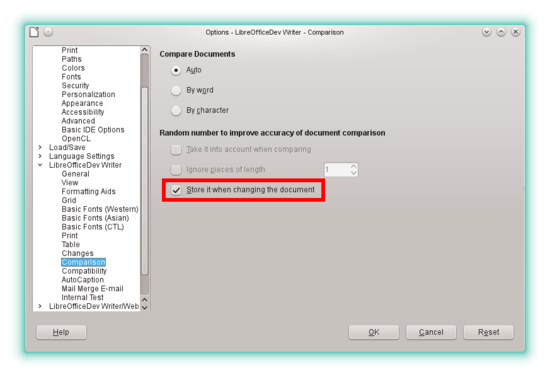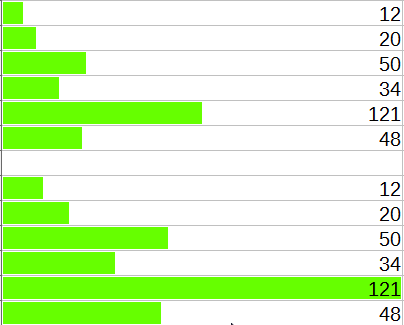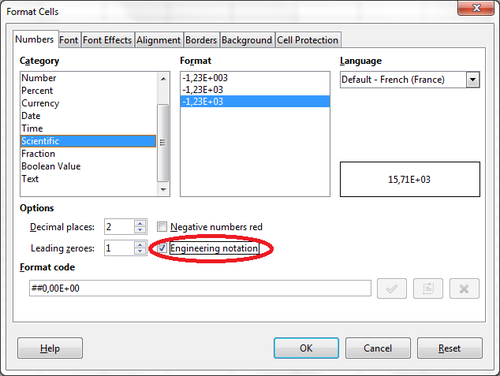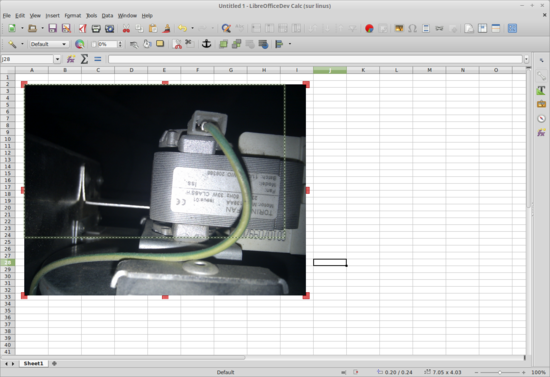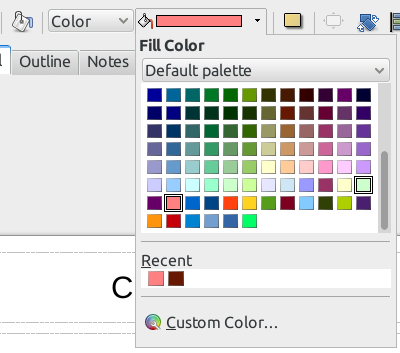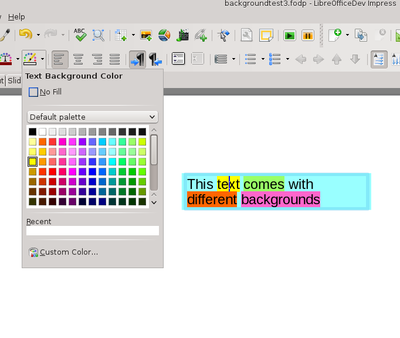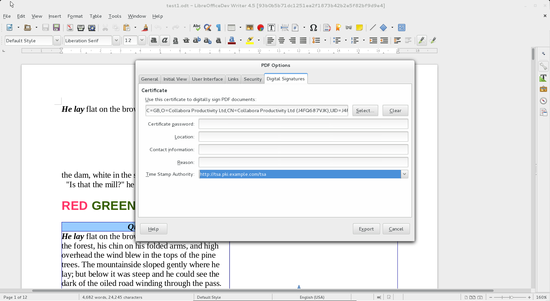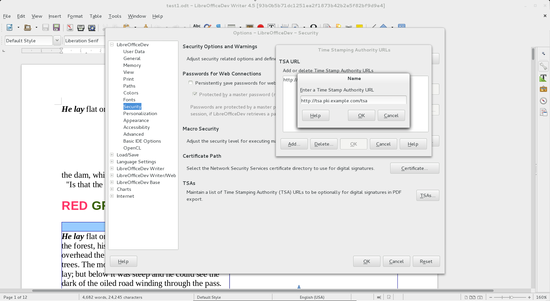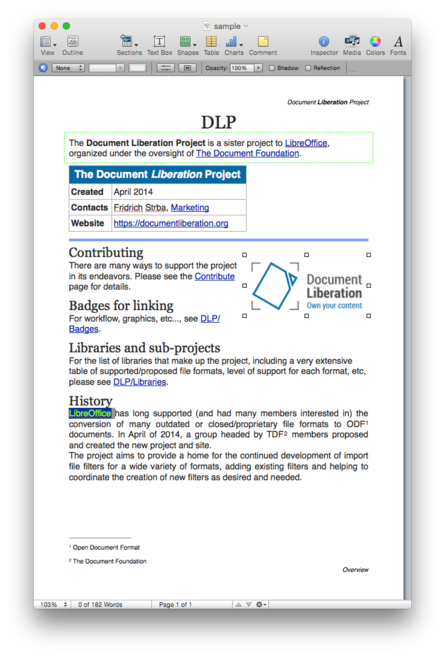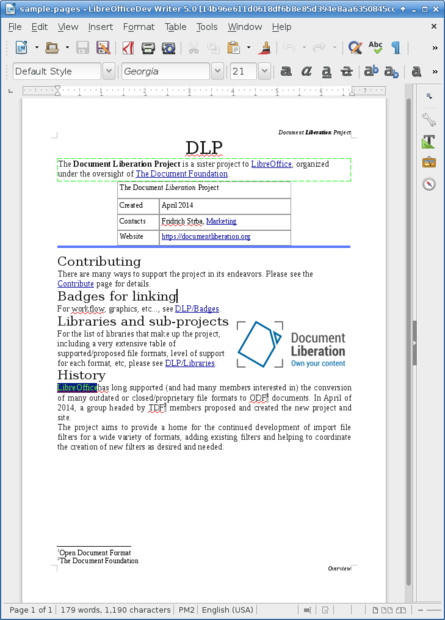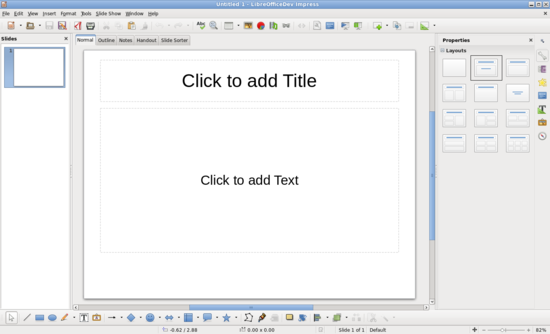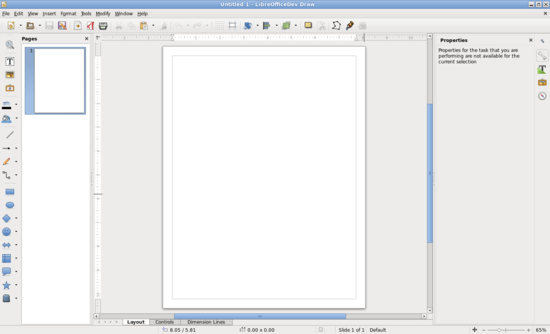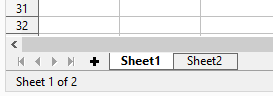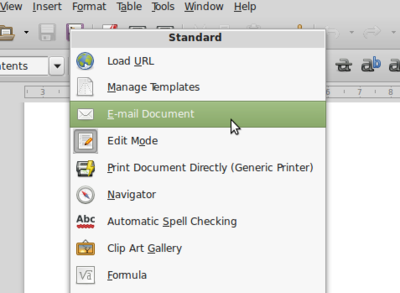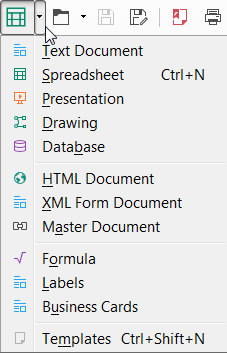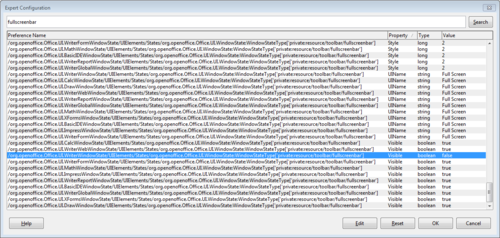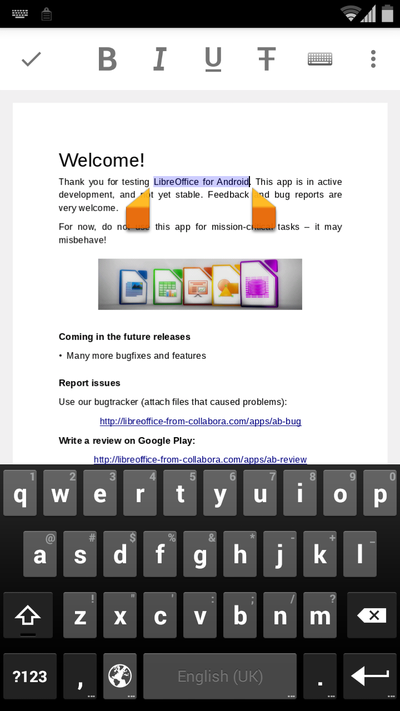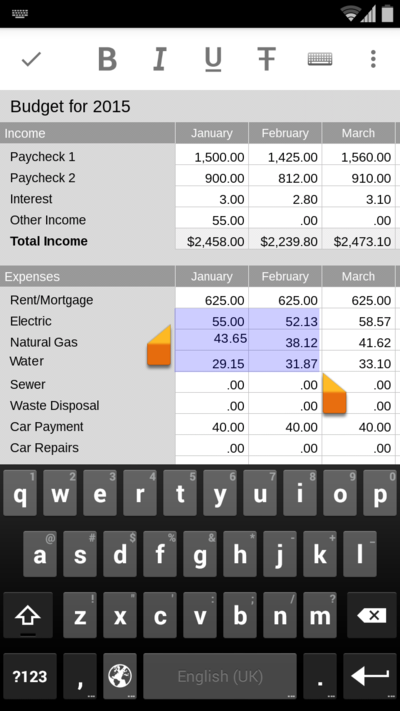LibreOffice 5.0 Release Notes
TDF LibreOffice en español Document Liberation Project Blogs comunitarios Weblate Nextcloud Redmine Preguntas y respuestas Donar
Acerca de está página
Writer
Soporte para reemplazar Emoji e in-word
Los sistemas operativos modernos cuentan con soporte de Unicode 6 con varios Emojis y caractéres especiales. LibreOffice 5 tiene un nuevo sistema de autocorrección para simplificar el uso de estos Emojis y otros caracteres Unicode usando los shortcodes de facto.
Por ejemplo: Escribiendo en Writer, :teclado: aparecerá ⌨ (U+2328), :alfa: por α. Se puede consultar la lista completa en ▸ ▸ :
Las palabras encerradas entre dos puntos son manejadas especialmente por la característica de autocorrección de LibreOffice: son reemplazadas inmediatamente sin necesidad de escribir un espacio en blanco. Es muy útil cuando se hacen documentos de topografía, fonología. matemáticas, etc. Algunas de estas palabras son:
:-: → − (signo de resta, U+2212) :--: → – (n-dash, U+2013) (ver tdf#55292) :---: → — (guión largo, U+2014) (ver tdf#55292) :x: → × (signo de multiplicación, U+00D7) :': → ’ (apostrofo, U+2019) :pulgada: → ″ pulgada (U+2033)
Ejemplo de reemplazamiento múltiple::
:alfa::<=::sumatoria::Fi::_i: se transforma en α≤∑Φᵢ
Los shortcodes han sido traducidos completa o parcialmente. (László Németh, Collabora and translators of LibreOffice project: Mihail Balabanov (Bulgarian), Joan Montané (Catalan), Mihovil Stanić (Croatian), Stanislav Horáček (Czech), Leif Lodahl (Danish), Kees538 (Dutch), Harri Pitkänen (Finnish), Jean-Baptiste Faure (French), Dimitris Spingos (Greek), László & Réka Németh (Hungarian), Valter Mura (Italian), Ingmārs Dīriņš (Latvian), Kolbjørn Stuestøl (Norwegian Nynorsk), Sérgio Marques (Portuguese), Olivier Hallot (Brazilian Portuguese), Nagy Ákos (Romanian), Bormant (Russian), Miloš Šrámek (Slovak), Martin Srebotnjak (Slovenian), Stuart Swales (British English), Niklas Johansson (Swedish), Necdet Yucel (Turkish) and their contributors, see also more)
La existencia de los caracterés dependerá del tipo de letra (Fuente) que se este utilizando.
Previsualización de los estilos en la barra lateral
El deck de estilos y formatos en la barra lateral ahora previsualiza los estilos para darnos una idea de como se verían en nuestro documento. ca95307638207db5d662059aa61594151a13e927
Esta característica puede ser deshabilitada en la configuración de expertos con la propiedad /org.openoffice.Office.Common/StylesAndFormatting Preview cambiandola a false.
(Tomaž Vajngerl, Collabora)
Compatibilidad con el texto marcado en Word
- El marcado y sombreado de texto es preservado durante la importación / exportación de los documentos de Microsoft Word. tdf#64490 (Tamás Zolnai)
- Nueva opción de compatibilidad que especifica como exportar el fondo del caracter de LibreOffice a Microsoft Office. tdf#64490 (Tamás Zolnai)
- Para usar esta opción ir ▸ ▸ ▸ . Para mas información ver this blog post
Recortar una imagen
Ahora es posible recortar una imagen con el ratón. La acción es posible desde el menú contextual, o desde en menú ▸ ▸ y en la barra de herramientas. tdf#34555 (Philippe Jung)
Las mejoras implican:
- Recortar de forma vertical u horizontal desde los bordes,
- Recortar desde las esquinas,
- Recortar con las teclas ⇧ Shift presionadas de forma proporcional.
- El recortado se mantiene si se cambia el tamaño de la imagen,
- El modo de recorte se detiene presionando la tecla Esc o se da un clic fuera de la imagen.
Mejor cálculo del número de página desplegada
Otro detalle heredado de OpenOffice.org causaba que en Writer la barra de estado desplegara un número de página incorrecto cuando se movia la barra de desplazamiento. Ahora ha sido corregido en LibreOffice. Writer actualiza el indicador de página cuando se ve menos del 43% de la página en la pantalla. tdf#90150 i#80672 Gracias a: Hamidi Massinissa.
Manejo de tablas
- Insertar filas o columnas dependiendo de la selección, similar a Calc. tdf#90883 (Philippe Jung)
- Capacidad de agregar filas o columnas antes y después de la sección desde el menú contextual. tdf#90882 (Philippe Jung, Yousuf Philips)
Mejora en las barras de herramientas
Mejoras en las barras de herramientas “Estandard”, “Formato”, “Dibujo” y contextuales con las funciones mas frecuentes. tdf#81475 (Yousuf Philips)
Mejoras en archivos DOC
Importación de notas de los formatos binarios DOC con correciones, como se comporta desde formatos ODT/DOCX/RTF. i#93570 [Leer el blog http://vmiklos.hu/blog/perfect-ww8-comment-import.html] (Miklós Vajna, Collabora)
Mejoras con archivos OOXML
Mejora al soporte del comando arcTo en OOXML de figuras usando drawingML. tdf#87448 [Entrada de blog http://vmiklos.hu/blog/cloud.html] (Miklós Vajna, Collabora)
Mejoras con archivos RTF
- Las ecuaciones matemáticas que usan el estilo antigüo (pre-2010 for RTF, pre-2007 for DOCX) embebidas en los archivos RTF ahora son importadas como objetos Math. [Ver entrada de blog http://vmiklos.hu/blog/mathtype-import.html] (Miklós Vajna, Collabora)
- The RTF filter used to have a custom OOo-specific markup for describing hyphenation settings, not understood by Word. The specification gained controls words to describe hyphenation in the meantime, now the RTF filter uses those to describe hyphenation properties. (Miklós Vajna, Collabora)
- La importación de archivos RTF soporta los parámetros de espacio entre los objetos y el texto. 7546a904265cc0d0a0e3795cdb411cbb945a39fe (Miklós Vajna, Collabora)
Arrastrar y soltar imagenes
El arrastar y soltar imagenes ahora trabaja en macOS. tdf#44621 (Manik Malhotra)
Deshabilitar RSIDs
En caso de que el RSIDs (Identificador para la comparación de documentos) no se use se puede deshabilitar en ▸ ▸ ▸ . tdf#68183 (Miklós Vajna, Collabora)
Calc
- Item labels in Pivot Tables can be repeated now. This is optional. When you create a pivot table, double-click on the desired field in the list "Row fields". In the dialog box "Data Field", then click button "Options". In the next dialog box, select "Repeat item labels". Click OK. tdf#87972 (Deena Francis) Screenshot
Formato condicional
- Barras de datos con colores solidos. tdf#87356 (Katarina Behrens)
- Barras de datos sin mostrar los valores. tdf#89199 (Katarina Behrens)
- Largos de las barras con máximos y mínimos. tdf#90197 (Benjamin Ni and Markus Mohrhard)
- Iconos adicionales: 3 triángulos, 3 estrellas, 5 cuadros (Markus Mohrhard)
Mejoras para formato XSLX
- Exportación de los formatos condicionales. (Markus Mohrhard)
- Importación de las barras de datos y escalas de colores. tdf#90511 (Markus Mohrhard)
- Exportación e importación de las definiciones de iconos. (Markus Mohrhard)
Formato Científico y Formato Numérico
(Laurent Balland-Poirier and Eike Rathke)
- Notación ingenieril: tdf#30716
- Disponible multiples exponentes de 3 (u otro valor) con formato
##0.00E+00: estableciendo el número de dígitos (#o0) antes del separador decimal. - Se agrega formato
##0.00E+00a la lista de formato cientifico en la interfaz de usuario de diálogo ▸ ▸ ▸ para todas las localizaciones. - Se reemplaza la casilla de verificación con para formatos cientificos. tdf#90258
- Disponible multiples exponentes de 3 (u otro valor) con formato
- General format using scientific, and default scientific format, keep 2 minimum digits (instead of 3) in exponent for all localizations. tdf#88835
- Trend line equation with 1 minimum digit in exponent (instead of 3). tdf#88835
- Add/remove decimal digits of scientific format: with buttons / tdf#88960; with Sidebar: ▸ ▸ tdf#88999; with UI dialog ▸ ▸ ▸ . tdf#88999
- Allow variable decimal with format
0.0##E+00for scientific numbers and0.0##for numbers (decimal part can contain some0and then some#). This format is now correctly saved in ODF files. tdf#90133 - Sign of exponent can be skipped for positive exponent with format
0.00E00(remove sign afterE). This format is now correctly saved in ODF files. tdf#90133
Formula engine
Table structured references
tdf#85063 (Eike Rathke)
- Table structured references in spreadsheet formula expressions are imported from OOXML spreadsheet documents.
- Usable with defined database ranges, which OOXML tables (content of <table> elements) are imported to.
- The following restrictions apply:
- The column names must be present as cell content in the table's header row; column-header-less tables are not supported.
- Saving to ODF or OOXML, structured references are not written, but transformed to A1 style reference notation instead. The references continue to work, but the table context is lost on export.
- Saving to OOXML, the defined database ranges are not exported as <table> elements.
- Saving to binary .xls (Microsoft Excel 97-2003 Format), formulas using table structured references are lost.
New spreadsheet functions
- Changes related to FLOOR and CEILING spreadsheet functions. tdf#69552 (Winfried Donkers and Eike Rathke)
- The second parameter of FLOOR and CEILING is now optional, as defined by OpenFormula (ODFF).
- Additional FLOOR.XCL and CEILING.XCL functions were introduced that expect only two parameters and both parameters have to be specified. When importing Microsoft Excel documents, their old FLOOR and CEILING functions are imported as FLOOR.XCL and CEILING.XCL
- New functions FLOOR.MATH and CEILING.MATH were added for Microsoft Excel interoperability. tdf#87342 (Winfried Donkers)
- Exporting to Microsoft Excel file formats, Calc FLOOR and CEILING are written as Excel FLOOR.MATH and CEILING.MATH, and Calc FLOOR.XCL and CEILING.XCL are written as Excel FLOOR and CEILING
- Added ENCODEURL spreadsheet function for Microsoft Excel interoperability. tdf#76870 (Winfried Donkers)
- Added ERROR.TYPE spreadsheet function according to OpenFormula (ODFF) and for Microsoft Excel interoperability. (Winfried Donkers)
A:A / 1:1 entire column/row references
tdf#44419 (Eike Rathke)
- It is now possible to specify references to entire columns or rows using the
A:Aor1:1notation instead ofA1:A1048576orA1:AMJ1- Such references will be saved as
A$1:A$1048576or$A1:$AMJ1to maintain interoperability with earlier releases and other applications reading ODF spreadsheet documents. - When reading from a document,
A$1:A$1048576or$A1:$AMJ1are converted toA:Aor1:1notation.- Note that for entire column references both row anchors have to be either absolute or relative, and for entire row references both column anchors have to be either absolute or relative to have the reference converted into
A:Aor1:1notation. Mixed absolute/relative anchors lead to a full range notation being displayed, e.g.A$1:A1048576orA1:A$1048576because Calc assumes the user did that on purpose.
- Note that for entire column references both row anchors have to be either absolute or relative, and for entire row references both column anchors have to be either absolute or relative to have the reference converted into
- Inserting rows/columns to or deleting rows/columns from entire column/row references keeps the anchored other axis' endpoints, in particular inserting rows in a column reference will not produce a #REF! error and deleting rows in a column reference will not move the last referenced row that number of rows up, contrary to the standard
A1:A1048576reference behaviour. For example, with previous versions,=SUM(A1:A1048576)became=SUM(A1:A1048566)after deleting 10 lines from 10 to 20. With Version 5 the formula does not change=SUM(A:A). - Standard absolute/relative reference addressing can be used, i.e.
A:B,A:$B,$A:Band$A:$Bare all valid references and imply the same different reference update mechanisms when copy&paste, fill, move and other spreadsheet editing operations affecting cell formula references are applied.
- Such references will be saved as
Crop, change and save an image
tdf#34555 (Philippe Jung)
- It is now possible from ▸ menu, from contextual menu and from graphic toolbar, to Crop an Image with the mouse, to Save an image and to Change it by another image from disk. These functionalities behave like in Impress or Writer.
- menu has been updated accordingly, there are now:
- ▸ entry with Position and Size, Line, Area, Define Text Attributes and Points
- ▸ entry with Crop, Edit with External Tool, Change Image, Compress Image, Save Image.
Toolbar improvements
Additional improvements have gone into the “Standard”, “Formatting” and contextual toolbars to provide users with frequently used commands. tdf#85594 (Yousuf Philips)
Impress and Draw
- Rearrangement of toolbars in Impress Elaborate, this is a vague sentence! tdf#87676 (Yousuf Philips)
- Rearrangement of toolbars in Draw Elaborate, this is a vague sentence! tdf#90090 (Yousuf Philips)
- Image and shape context menus were improved by removing less important entries in them. tdf#86614 (Yousuf Philips)
- Area fill dropdown is now implemented in the color selector in Impress and Draw. Blog entry (Caolán McNamara, Red Hat)
- Text background colour in Draw/Impress text boxes (GSoC 2014, Matteo Campanelli) (blog post) can now be set in UI with toolbar or sidebar button. tdf#88276 (Katarina Behrens, CIB)
Math
- See also: Feature removal / deprecation
Base
Chart
Trendlines
- option is now also available for exponential trendlines. tdf#72361 (Laurent Balland-Poirier)
Core
PDF export supports Time-Stamp Protocol
- Export to PDF now supports the Time-Stamp Protocol (IETF standard RFC:3161). The address of a Time-Stamp Authority can be specified in the security settings of PDF options tdf#84881 (Tor Lillqvist, Collabora sponsored by Wilhelm Tux crowd-funding)
Adobe Swatch Exchange (.ase) support
- Support for reading Adobe Swatch Exchange (.ase) color palettes. Handles CMYK, RGB, and grayscale color models. LAB colors are not yet supported, and are replaced by black during import. (tdf#84002, sponsored by LibreOffice users through FreedomSponsors.org) (Chris Laplante)
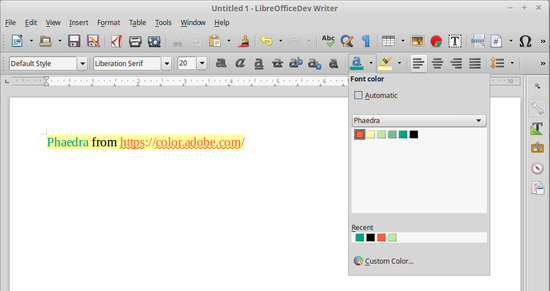
Maintaining invisible content in Emails
- Option added to preserve document invisible content when sending a document by email. tdf#87441 (Stephan Bergmann)
Filters
New import filters
- Writer can now import Apple Pages files (Pages '09 and older), via libetonyek. (David Tardon)
- Calc can now import Apple Numbers files (Numbers '09 and older), via libetonyek. (Anurag Kanungo, GSoC 2015)
- This is only a preview. It is a loss of time to report bugs.
- Draw can now import ClarisDraw and MacDraft (v. 1) files, via libmwaw. (Laurent Alonso)
- Calc can now import Lotus 123 (wk3, wk4) and Quattro Pro files (wq1, wq2), via libwps. (Laurent Alonso)
Improvements in OOXML filter
- Support for handling differences between OOXML written by MSO 2007 and the specification. (Markus Mohrhard)
- Chart streams support MSO 2007 and OOXML conforming input now. (Markus Mohrhard)
- Chart streams are exported according to OOXML spec and no longer according to MSO 2007 format. (Markus Mohrhard)
Improvements in MediaWiki export filter
(Robert Buj)
The following improvements have been made to MediaWiki export:
- Replace
<text> </text>with<value-of select="$NL"/>
- Image
- Add the alternative text in a image
- Add support for image align with wrap='none'
- Paragraph
- Replace
< center > </ center >tags - Add support for background-color and font-color
- Table
- Cell
- Use align element
- Add support for background-color and font-color
- If all cells have the same style then specify that in the row section
- Table
- Add support for table align and table width
- Row
- Fix new line at the end of the row
- Header
- Handle the header like a row
- Text
- Add support for background-color and font-color
Improvements in Keynote import filter
- Correctly set text language. (David Tardon)
- Import links. (David Tardon)
- Fix import of tab stops. (David Tardon)
- Fix import of simple cell text content, which was ignored previously. (David Tardon)
- Import more text and paragraph formatting properties. (David Tardon)
- Import document metadata. (David Tardon)
- Fix a typo that caused all shapes being dropped from output. (David Tardon)
- Import table borders. (Anurag Kanungo)
Improvements in MS Works import filter
- Ask for text encoding if it cannot be determined. tdf#87222 (Laurent Alonso)
Improvements in Freehand import filter
- Drastically improve import of fills, strokes, embedded images, and embedded text. (Fridrich Strba)
- Fix positioning of visible objects on the canvas. (Fridrich Strba)
- Cover formats from Freehand 3.0 to Freehand 11. (Fridrich Strba)
GUI
General UI changes
- Impress's user interface was improved to provide more space to the slide by hiding the text, shape and image formatting contextual toolbars. tdf#87676 tdf#87822 (Yousuf Philips, Philippe Jung)
- Draw's user interface was improved by hiding formatting contextual toolbars, aligning the shapes toolbar to the left to resemble other drawing applications, and with an expanded sidebar to provide access to formatting options. tdf#90090 (Yousuf Philips; Jan Holešovský, Collabora)
- The design of the display-toggling button in pane dividers has been updated to increase its visibility. tdf#83527 (Tomaž Vajngerl)
Sidebar changes
- Slide Transition tab of the sidebar in Impress was rearranged to take better use of space. tdf#87862 (Katarina Behrens, Rishabh Kumar, Yousuf Philips)
- Sidebar tabs in Impress were rearranged in this sequence - Properties, Slide Transition, Custom Animation, Master Slides. tdf#87904 (Yousuf Philips)
- Sections of the Properties tab in Calc were reorganized to remove unnecessary features and make it fit on smaller screen resolutions. tdf#90888 (Rishabh Kumar, Yousuf Philips)
- Addition of increase and decrease indent buttons to the indent section in Impress and Draw. tdf#91944 (Maxim Monastirsky, Yousuf Philips)
- Addition of outline buttons to the sidebar in Impress and Draw tdf#87651 (Maxim Monastirsky)
Improvements in Calc/Draw sheet tab controls
The following changes were made by Tomaž Vajngerl (Collabora):
- The scroll buttons in Calc have been reduced to two: First and Last are removed, and Previous and Next can assume the functions of First and Last when pressing the Ctrl key while clicking
- The Add Sheet and Previous and Next buttons are displayed without borders.
- The Add Sheet button is now in the left, so that users can click it repeatedly without chasing its changing position.
- It is now possible to scroll the sheet tabs with the mouse wheel if the number of tabs overflows the bar’s space. tdf#59471
HiDPI changes
- See also: Development/HiDpi
- Scale menu icons (Tomaž Vajngerl, Collabora).
- Multiply status bar width depending on DPI scale factor (Tomaž Vajngerl, Collabora) .
- Scale "add Sheet" button for Calc tabs (Tomaž Vajngerl, Collabora).
- Scale drag-and-drop indicators in the aforementioned tab bar (Tomaž Vajngerl, Collabora).
- Scale rulers according to DPI scale factor (Darcy Beurle).
Mouse cursor improvements in Windows
- Many hardcoded cursors, drawn back in the StarOffice era to support now-obsolete Windows versions, were dropped in favor of native cursors, which have a more modern look. tdf#53148 tdf#53151 (Rimas Kudelis)
- Rearrangement of the image context menu. Elaborate on the specific changes! tdf#87185 (Yousuf Philips)
- Rearrangement of the table context menu. Elaborate on the specific changes! tdf#86619 (Yousuf Philips)
- All direct formatting entries were removed, as they are readily available in toolbars and the Sidebar. tdf#86606 (Yousuf Philips)
- Clipboard functions (Cut, Copy, Paste) are always visible. tdf#86850 (Trent MacAlpine)
- Toolbar's context menu entries appear with small icons. tdf#91953 (Philippe Jung)
- Toolbar’s context menus display the name of the corresponding toolbar. tdf#86138 (Philippe Jung)
New icon theme by KDE, Breeze
- A new icon set, Breeze, has been added to LibreOffice. Thanks to: Uri Herrera (Nitrux, S. A.), Andreas Kainz (KDE e. V.), Jonathan Riddell (Kubuntu), Jan Holešovský (Collabora), Yousuf Philips, and Andrew Dent.
Actualizaciones del juego de iconos Tango
Se han integrado iconos nuevos de Alexander Wilms, Adolfo Jayme Barrientos y Yousuf Philips en el tema Tango principal. Ahora hay menos lagunas, que causaban que se mostrasen iconos viejos del tema Industrial.
Actualizaciones del juego de iconos Sifr
Cassandra Freund ha reparado errores e incrementado la cobertura de iconos para Sifr.
Expert Configuration usability improvements
The following changes were made by Palenik Mihály:
- The settings are now searchable. 1485acc3
- The table’s rows are displayed using alternate colors to facilitate scanning. 148e489e
User settings - location of the user profile
The user profile will be in the same location as your previous version of LibreOffice. That is for example:
C:\Users\<username>\AppData\Roaming\LibreOffice\4\user or /home/<username>/.config/libreoffice/4/user .
This takes away the need to automatically migrate an existing user profile with the installation of the new version. See 468aaa1bcf96c86c4a33b5dcd0aabb41e14b042d and minutes of the ESC and tdf#93057.
Localization
A brand new Guarani localization
LibreOffice’s user interface has been completely translated into Guarani (avañe’ẽ), the native language of the Paraguayan people. This groundbreaking work confirms the innovation pace of the LibreOffice project towards facilitating the use of technology for as many people as possible, which is one of the ethos of The Document Foundation. Special thanks go to Giovanni Caligaris (who is leading this effort), András Tímar (Collabora), Christian Lohmaier, and Eike Rathke (Red Hat).
New languages/locales with locale data
Available as default document language and for locale specific formatting.
- Added Church Slavic [cu-RU] to language list and locale data. tdf#90802 (Aleksandr Andreev and Eike Rathke)
- Added Nyanja [ny-MW] locale data. tdf#89395 (Eike Rathke)
- Added Venetian [vec-IT] to language list and locale data. tdf#91199 (Eike Rathke, it46.se/localegen data by veneto.abc)
- Added Tigrigna (Ethiopia) [ti-ET] locale data. tdf#91849 (Eike Rathke, it46.se/localegen data by kinfe)
Updated language proofing tools
- The bundled Spanish spelling dictionary pack is updated to version 0.8. (Jacobo Aragunde Pérez)
- The bundled Portuguese spelling dictionary pack is updated to version 15.4.4.1. (András Tímár)
- The bundled French spelling dictionary pack is updated to version 5.3.2. (Olivier R.)
- Several fixes were made to the Czech affix files. (Petr Gajdos and Tomáš Chvátal)
- The bundled Slovenian dictionary pack is updated with the updated thesaurus. (Martin Srebotnjak)
Other language initiatives
We aim to support as many languages as possible. We would like to thank the following people for volunteering to translate LibreOffice and help preserving their native tongues:
- Chechen:
- Kabyle: Hamidi Massinissa
- Venetian: Alessandro Mocellin
Performance
Scripting / Basic
Feature removal / deprecation
- The obsolete, StarOffice-inherited option “Use system font for user interface” was removed. LibreOffice will always use the system’s font to display its user interface elements. tdf#87016 Thanks to: Julien Nabet and Caolán McNamara (Red Hat).
- Since the introduction of a new “Elements” docked pane in Math (in version 4.1), it was intended that it would replace the old, OOo-inherited “toolbox”, or floating pane, which was difficult to use and had visual problems in certain UI configurations (such as dark themes). This old element has finally been removed, thus streamlining the UI by removing redundancy. tdf#68871 Thanks to: Julien Nabet and Adolfo Jayme Barrientos.
- The ability to insert hyperlinks in the
NNTP, IMAPand POP3
protocols was removed. (6d089a4c, 52417882) Thanks to: Tor Lillqvist (Collabora).
- Vestigial Gopher
support was dropped as well. tdf#89361 Thanks to: Adolfo Jayme Barrientos.
API changes
Configuration changes
/org.openoffice.Office.Calc/Formula/Calculation/OpenCLwas replaced by/org.openoffice.Office.Common/Misc/UseOpenCL3a58704459a8e60ecca337a247331ac55b7672d3/org.openoffice.Office.Calc/Formula/Calculation/OpenCLBlackListwas replaced by/org.openoffice.Office.Common/Misc/OpenCLBlackListc1d09b1ad02160850d40c0d242a0d0ec0a8dc1bc/org.openoffice.Office.Common/ExternalMailer/Hiddenwas replaced by/org.openoffice.Office.Security/HiddenContent/RemoveHiddenContent33f1e29cb91f70e52c1af6ae33491c667b5225a6
C++ UNO language binding and URE libraries
The following changes were done to the C++ UNO language binding and URE libraries:
- the header files rtl/logfile.h and rtl/logfile.hxx where removed 3d403f2af2e5b7d26254d45590764f279450fab6
osl_areCommandArgsSet()was removed 0a40d6c3abba6f005e1b7806919e5169e032f985osl_sendResourcePipe()andosl_receiveResourcePipe()were removed 393132ca73f2deead95c000ea7381727a25731e2enum oslDescriptorTypewas unused and removed 6e6cb0ec83dc1ad1131fb6ef1466e6666449ffed
UNO API changes
The following UNO interfaces and services were changed:
com.sun.star.accessibility.XAccessibleTextAttributesexception specification adapted to implementation 3c3a53b3d2803395150c88d7bf6cdf6736a185b7com.sun.star.awt.XToolkitExperimental58bec49af36c3e7554bf20664ac15c45b1ce88c4com.sun.star.chart2.X3DChartWindowProvidera5a70ab80b151351f207fc1a34e99b005b3fca85com.sun.star.configuration.XReadWriteAccess7bcf64c29a0f5d3d2d60fe98afadab6e48dbe8b3com.sun.star.ui.XAcceleratorConfigurationexception specification adapted to implementation decd61013cba116e343537a50f4b1f6bc785022b ebaa9958f5e816b4f926e6d35223a61f3d1414b0com.sun.star.xml.sax.XFastShapeContextHandler914b4fb5a3c159bfd7cd8be2639185144f11d7ed
Writer
- New Dispatch commands were created for Inserting in tables:
- InsertColumsBefore : insert columns before the selected columns. If more than one column is selected, insert as many columns as selected.
- InsertRowsBefore : insert rows before the selected rows. If more than one row is selected, insert as many rows as selected.
- InsertColumsAfter : insert columns after the selected columns. If more than one column is selected, insert as many columns as selected.
- InsertRowsAfter : insert rows after the selected rows. If more than one row is selected, insert as many rows as selected.
- These commands should be now prefered to uno:InsertColumns and .uno:InsertRows. For compatibility with previous versions, in writer uno:InsertColumns and .uno:InsertRows are equivalent to uno:InsertColumnsAfter and .uno:InsertRowsAfter
- The following Dispatch commands are now available in Writer:
- .uno:CompressGraphic
- .uno:ChangePicture
- .uno.Crop
Calc
- The following Dispatch commands are now available in Calc:
- .uno:ChangePicture
- .uno:SaveGraphic
- .uno.Crop
UNO API removals
The following UNO interfaces and services were removed from the API:
Other changes
- an undocumented
.linkbootstrap variable feature was removed e6aa6daccf14827d92fd50a300738dda68527eb5
Platform compatibility
Windows
- A native, 64-bit Windows build is now available.
- TDF release builds require Windows Vista or later.
- Outlook and Outlook Express address book access will not be supported until a new maintainable driver is implemented (see tdf#56903 and tdf#56905).
- The experimental Firebird database driver is not yet available.
- For development information, look at Development/msvc-x86_64.
Android
- Added basic editing capabilities. blog entry 1 2 3 4 5 (Miklos Vajna, Tomaz Vajngerl, Siqi Liu, Henry Castro, Kohei Yoshida, Jan Holesovsky - Collabora, sponsored by The Document Foundation and our generous donors)
- For development information, see Development/BuildingForAndroid.